Frontier Router Settings — How to Configure the Network Device?
Frontier Corporation is a telecommunication company that provides voice, TV and internet services. The internet service has gained much popularity. Along with its internet connection, you will also receive a router that will help you in using the wireless connectivity.
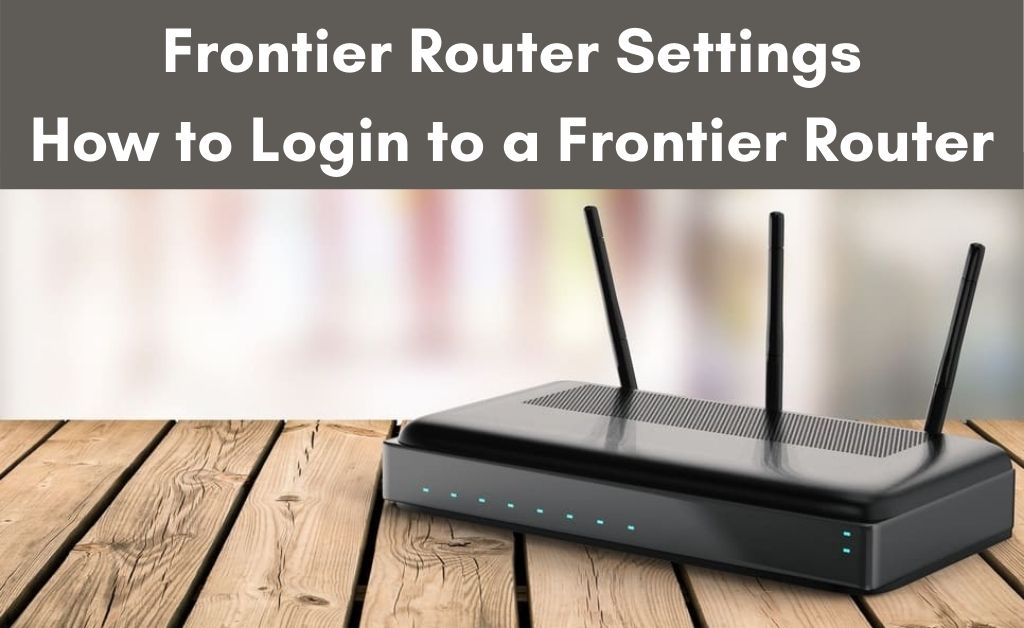
For the device configuration, you need to navigate to the Frontier router settings. After that, by following all the other necessary steps, you will be able to complete the entire task. In addition to that, Frontier also has something more for you.
Why choose Frontier Internet over anything else?
There are obvious reasons for which you will choose the Frontier internet service. The first one is excellent and uninterrupted connectivity. Yes, the speed is blazing fast as Frontier provides its customers with an optical fibre connection. Most of the tech experts are suggesting that this is the future of internet technology.
The Frontier internet connection plans are affordable. If you are quite satisfied with the connection, you can also sign up for the auto-pay feature with the necessary steps. On the other hand, there is no capping of data or fair usage. This means that you can surf, download and upload data as much as you can.
The Frontier Router Settings Page: How does it Look Like?
The user interface of the frontier settings is quite simple. There are a couple of functions on the left-hand side of the page, and they are “Main”, “Wireless Status, “Simple Config”, “Basic Settings”, “Security Settings”, “Guest Access”, and “Advanced Settings”. At the very top, the “Wireless Settings” “My Connected Home” and “Firewall Settings” are present. You have to change every setting and use them accordingly.
Also Read: Access Verizon Router
Accessing the Frontier Router Settings
It seems that you have already opted for the Frontier internet service. As usual, the router came along with it. In order to navigate to the Frontier router settings, you need the default router IP address. Check for any attached labels on the device. After you get the IP address, input it into the web browser and open the login page.
Apply the correct login ID and password. Now, you will be able to access the router dashboard. The dashboard contains all the necessary settings and other advanced features. With the help of the Frontier router network settings, you can apply all the network data. Apart from that, the general settings will help you to assign a unique name and password for security purposes.
Depending upon the options, you can also secure the connection, select WPA/WPA2 network type. In addition to that, select the encryption type to AES.
The Frontier Compatible Routers and their Default IP Addresses
Some of the Frontier optical fibre compatible routers are given here. In addition to that, you will also get their default IP addresses that are the key to access the Frontier router settings.
- Actiontec F2250, http://192.168.0.1
- Arris NVG468MQ, NVG443B, NVG448B & NVG448BQ, http://192.168.254.254
- Actiontec WR424 (I, E and F), http://192.168.1.1
- Arris NVG589, http://192.168.1.254
- Actiontec GT784WNV, http://192.168.1.1
- D-Link DSL-2750B, http://192.168.1.1
- Greenwave G1100, http://192.168.1.1
- Netgear D2200D, http://192.168.254.254
- Netgear 7550, http://192.168.254.254
- Pace 4111N, 5031NV, 5168NV, http://192.168.254.254
These are the most used network devices by the Frontier internet provider. While availing the internet connection, you can access the Frontier router settings with the help of the IP addresses given above.
The Collection of Usernames and Passwords
In order to access the Frontier router settings, you need to get through the login page. As usual, here are some of the usernames and passwords that will make your work easier.
- Actiontec F2250, admin-admin
- Arris NVG468MQ, NVG443B, NVG448B & NVG448BQ, none-none
- Actiontec WR424 (I, E and F), admin-password, password1
- Arris NVG589, none-none
- D-Link DSL-2750B, admin- see the label and apply
- Actiontec GT784WNV, admin-password
- Greenwave G1100, admin-see the label and apply
- Netgear D2200D, admin-admin
- Netgear 7550, none-none
- Pace 4111N, 5031NV, 5168NV, admin- see the label and apply
One thing you must know, like the router password (for security), you cannot make any change here. These ID and passwords are pre-defined by the manufacturer.
Some Well-known Routers for Frontier Internet
Let’s get along with some more Frontier optical fibre compatible routers. They are as follows:
1. Netgear Nighthawk RAX80
It’s one of the best routers that support the Frontier optical fibre connection. This device features one of the latest network technologies which is the Wi-Fi 6. With the help of 5 Ethernet ports, you can set up the wired connection in 5 devices, simultaneously. Streaming movies, video calls, and online games have become quite smooth with 1 Gbps bandwidth. The device is a bit costly, but it will not compromise its features and performance.
2. TP-Link Archer AX6000
A drone-like design makes the device attractive, and it has 8 Ethernet ports. The fantastic router security protects the device against threats. USB version 3.0 is present on the device for establishing the connection to the printers. This will help you print anything directly from the internet. Apart from playing online games, the device has the capability to support 8K super ultra HD videos.
Is the Frontier Modem necessary?
Sometimes, with the router, a modem might come in handy and it serves a lot of purposes. What are those purposes? Let’s check them out.
The Internet Compatibility
As you already know that the Frontier internet connection is neither broadband nor cable connection. It’s mostly optical fibre and sometimes DSL. Therefore, due to the requirement of different types of equipment, a modem might be necessary.
The Blazing Fast Speed
An optical fibre or DSL connection provides you with an awesome download and upload speed. To maintain consistency the network professionals might provide you with a modem. In addition to that, you will never face any network problems, if the internet connection is supported by the modem.
The Double Protection
It’s obvious that a normal router will never support the optical fibre connection. So, the protection feature of these specialized routers, as well as the security of the model, will provide double protection against threats.
Some of the FAQs Related to Frontier Router:
How do I access my frontier router settings?
What DNS does frontier use?
Primary DNS: 74.40.74.40.
Secondary DNS: 74.40.74.41.
