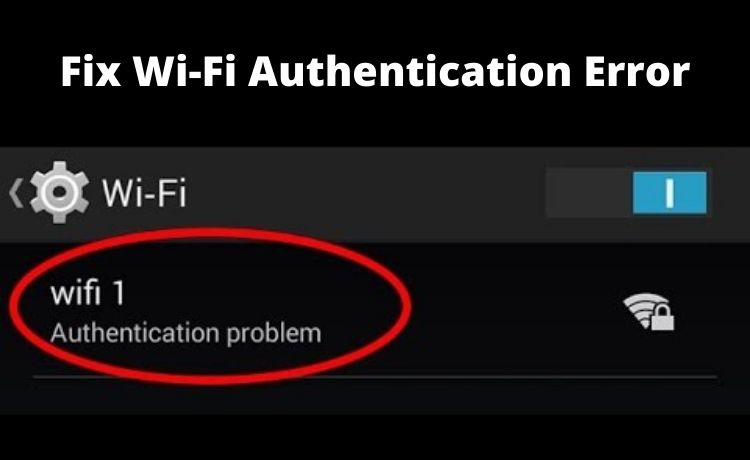
Getting Wi-Fi Authentication Error? Here’s How to Fix It
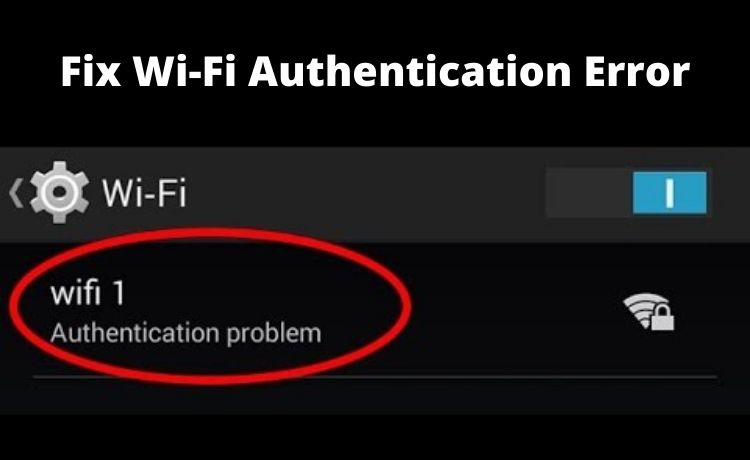
Gone are the days when people used cellular data to use the internet on their smartphones. Nowadays, 90% of mobile users use Wi-Fi to perform their necessary work. But, sometimes, you might face authentication issues while connecting the device with Wi-Fi. Even the Wi-Fi authentication error might occur while using tablets. Most of the time, this issue takes place while connecting an Android phone with the same wireless network.
You might have tried to fix it by turning on and off the “Wi-Fi” option. But, that won’t resolve the Wi-Fi authentication error. Without knowing the root cause of the problem, you can’t fix it. And, there are hefty reasons which trigger this Wi-Fi error.
Have you recently updated the device software? That can be a potential reason for the Wi-Fi authentication error. Make sure the Airplane mode isn’t enabled because this can also prevent the device from connecting with the Wi-Fi network.
Here are some of the reasons for the Wi-Fi authentication error:
Potential Reasons Behind the Wi-Fi Authentication Error
Are you using a malfunctioned router? Then, consider replacing or repairing it at the earliest possible. Because a faulty router is one of the primary causes of Wi-Fi authentication errors. But, don’t try to intervene in the repair part without having skill.
Instead, contact an experienced technician to overcome the problem. Additionally, an unstable network connection can be an underlying reason behind this issue.
Do you know what makes the Wi-Fi connection unstable? It is often caused by wireless congestion. The more the number of people, the greater the instability of the internet will be. Thus, reducing the number of internet users in the office/home will resolve this issue.
However, if you have experienced this error after a cyberattack, then you need an expert’s help. Connect with a certified IT expert and get rid of Wi-Fi authentication errors easily.
2 Effective Solutions to Fix Wi-Fi Authentication Error
Resolving the Wi-Fi authentication error is not that difficult. There are a number of solutions that can eliminate this Wi-Fi problem. Sometimes, even after providing the right password, this error occurs. In these instances, instead of switching to mobile data, implement the following solutions:
Opt for Changing the Wi-Fi Settings
Misconfiguration can often lead to a Wi-Fi authentication error. Tweaking some of the settings can help you to fix this problem. Once you unlock the Android phone, go to the device’s “Settings”. And, from there, look for the “Wireless & Networks” option in the old Android phones. And, if you are using the latest smartphone, there will be “Connections”, instead of this option.
Tap on that and locate the “Wi-Fi” option next.
Once you get that, choose the network name where you are getting authentication issues. Can you see the “Forget network/Forget” opinion? Select that to reset the existing Wi-Fi network instantly. Now, choose the same Wi-Fi name and enter the correct password. After that, you might be prompted to provide the authentication password. Enter that to connect the device with Wi-Fi.
Reset the IP Settings
Sometimes the Wi-Fi authentication error can occur for the default IP settings. In certain circumstances, you have to change the settings to fix this problem. Most Android devices have “DHCP” in their default IP settings. And, that can conflict with the wireless connection. So, changing the IP settings to “Static” might resolve this problem. Here is how you can reset the IP settings of the Wi-Fi network:
- After getting into the “Settings’, go to the Wi-Fi section. Choose the name of Wi-F where you are getting an authentication error.
- When you get the “Manage network settings” option, choose that. You might also get this option as “Modify network settings”.
- In this section, there will be an “Advanced Settings” option, select that.
- After that, scroll down to the “IP Settings” and go for the “Static” option.
You have to provide the right IP address of the Wi-Fi connection. Tap on the “Save” button and check whether the authentication error is still there. If the error persists, disconnect the plugs and consider restarting the router. It might definitely be helpful in resolving this Wi-Fi error in minutes.
Are there Any Other Solutions that can Solve the Wi-Fi Authentication Error?
Sometimes, you might get the same Wi-Fi name in the list of the available networks. In certain cases, Android users fail to recognise the right one. As a result, they keep on entering the wrong password multiple times. For which, the Wi-Fi authentication error message pops up on the devices.
Consider changing the Wi-Fi name to avoid further interruption. Enable the WPS option, it will remove the hassle of providing a password. Moreover, you can also change the network security type to solve this error. If these solutions don’t work, make sure to contact a repair expert.
