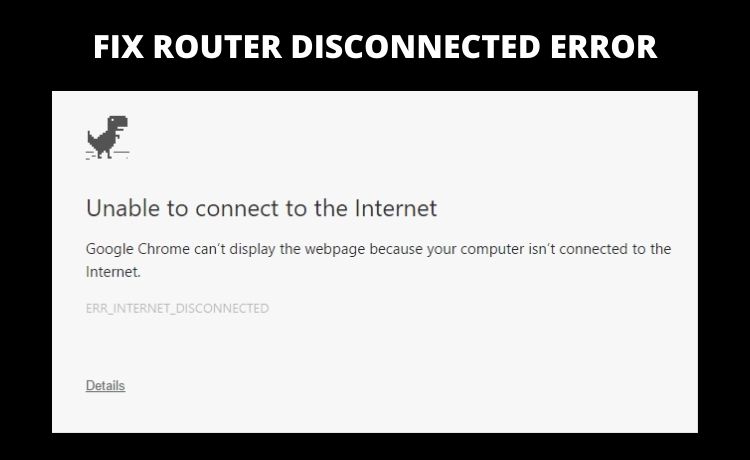
Router Disconnected Error: What is it and Why Does it Occur?
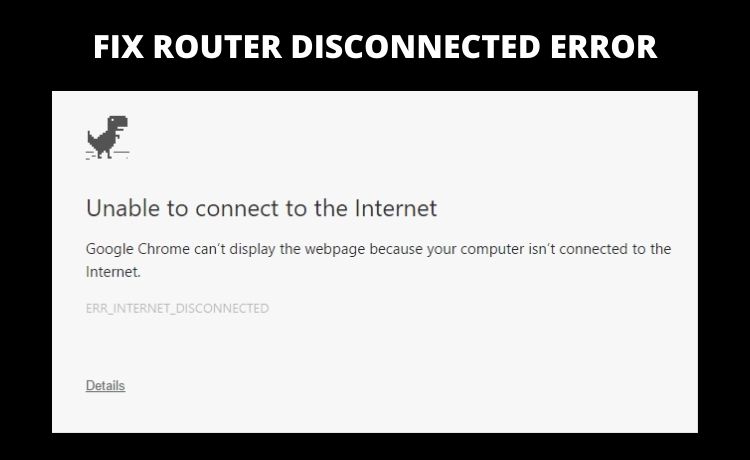
Imagine a situation – you are about to send a file, and the routers get disconnected. It can bring a lot of inconveniences, especially when there is a tight work deadline. You might have tried to fix this router issue by turning on and off the device. But, that sometimes won’t work to bring back the device connection. Because an outdated router firmware often leads to this error. Sometimes, faulty cables can prevent the router from connecting with the PC.
Additionally, an out-of-date wireless card driver can cause router disconnected errors. Did you change some of the settings of the router? Then, that can also be a potential cause of this critical router glitch. Moreover, the Internet Service Providers can turn off the router connection. For which, you will face hindrances while surfing through the internet. So, before implementing any solution, contact the ISP in the first place.
Possible Solutions to Fix the “Router Disconnected Error:
Currently, almost 80% of employees are working from home. An unwanted router disconnection error can adversely impact daily productivity. Thus, everyone should know how to overcome this connectivity issue of the router. Most of the router users consider hiring professionals to fix this error. But, there are simple hacks that can eliminate this router issue easily.
Well, the router can keep on disconnecting for interference to the wireless channels. By unplugging and replugging the cables might resolve that problem. But, if that doesn’t work, use the following solutions to get rid of this router connection error:
Consider Updating the Router’s Firmware
Experts recommend updating a router’s firmware after every 2-3 years. Because a firmware update helps the users to prevent unwanted connection issues. It also increases the router’s speed and security efficiently. Most of the latest routers can be updated from their manufacturing site. And, here is how can you get the latest firmware of the router:
- First, you have to connect the PC/laptop with an ethernet cable.
- Then, look for the official website of the router. From there, go to the search button and write the router’s name.
- Once you find that, search for its updated version of the firmware. Tap on the “Download” button to start the installation process.
- It might take a few minutes to complete the firmware download process. After that, make sure to log in to the router’s admin panel.
- Then, try to look out for the firmware update tool from there. Tap on that, and then follow the on-screen instructions properly.
Voila! Now, you have successfully installed the correct firmware of the router. Connect the computer with the router. Open any browser, and there won’t be the ‘router disconnect error’. But, if the error persists, then you have downloaded incompatible router firmware. Contact an expert and try to install the right firmware for the router. Avoid downloading the router firmware from any unauthorised websites.
Install the Latest Wireless Card Driver
You can experience the “router disconnected error” for the corrupted wireless card driver. Thus, replacing the existing wireless card driver can fix this error. But, do you know how to update the router’s card driver? No! Here are a few simple steps that can help you do that:
- You have to first get into the official website of the laptop manufacturer. For instance, if you use an HP laptop, search for HP’s website.
- From there, head towards the “Drives & Download” section. Now, write the name of the wireless or Wi-Fi drivers over there.
- Once you get that, select the “Download” option under the wireless card.
Don’t close the laptop manufacturer’s website until the download is complete. After updating the wireless card driver, the router won’t either disconnect or drop the connection. But, if it still does, try to update the wireless card drivers manually.
Steps to Manually Update the Wireless Card Drivers
Initially, the router users need to hold the Windows and R keys simultaneously. It will open the “Run” dialogue box, and there, consider writing “devmgmt.msc”. Don’t forget to hit the “Enter” button right after that. It opens the “Device Manager” window. In this tab, locate the “Network Adapters” option and tap on it instantly. Now, choose the “Wi-Fi Adapter” option and choose “Update Drivers”.
Make sure to tap on the “Browse my computer for driver software” option. When the next window appears, choose ‘Let me pick from a list of device drivers on my computer”. Tap on the “Next” button to install the latest wireless card drivers.
What are the Other Ways to Fix “Router Disconnected Error”?
Change the wireless channel of the router to prevent this problem. Additionally, you can also reset the router to get back the connection. Sometimes, a virus-infected program can lead to a “router disconnected error”. Thus, scan the device with antivirus software to avoid getting this router problem.
