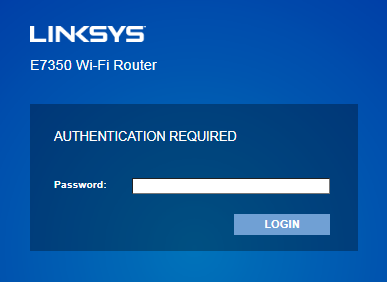
Linksys Router WiFi Authentication Error [FIXED]
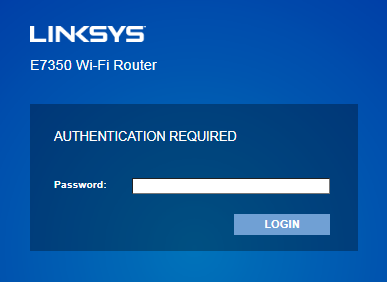
Performance metrics and durability are two crucial factors that help to decide the best router in the market. Linksys is a proud manufacturer of reliable and great home routers. However, networking issues can appear on your Linksys router due to temporary glitches. Linksys router WiFi authentication error is one of the most stubborn networking issues reported by users.
When does this error take place? Authentication error generally occurs when you try to configure the Linksys router. For example, you might have entered the wrong username or password, and it can cause incorrect network identification. On the other hand, experts have found that inappropriate configuration of the Linksys router can conclude to the same instance.
In addition to this, a conflict regarding the router’s IP address and other networking devices can lead to Linksys router WiFi authentication error. A defective wireless connection might give you the same hassle. Whatever the reason is, certain proven solutions can fix the Linksys router WiFi authentication error for you.
Here are the best solutions that you can follow to get rid of the issue:
Restart your Router and PC
Try resolving a tech glitch with a quick restart or reboot whenever you come across a tech glitch. The same applies to your Linksys router, as well. Reboot your router as well as the computer. If it’s a smartphone, tablet, or any other mobile device, restart it along with the router. Unplug the router’s power cord from the electrical outlet and check if it eradicates the Linksys router WiFi authentication error.
Make sure that you do the same with your PC or any other communication device. Keep them turned off for 10 minutes. After that, you can restart both devices and try connecting them. Observe if the same warning message appears on the screen. And, for better results, restart your modem with your Linksys router and the connecting device.
Switch On and Off the Airplane Mode
This is a dedicated solution for Android smartphones and tablets. Users have confirmed that this hack has often worked to eliminate the Linksys router WiFi authentication error.
Here’s what you have to abide by to use the Airplane Mode option:
- Explore the Notification Bar by sliding the top of your Android smartphone.
- Tap the WiFi icon to deactivate the connection.
- Now, locate the Airplane icon and tap on it to enable the functionality.
- Hold on for a few seconds before you make any changes furthermore.
- Tap the Airplane icon again to disable the mode.
- After that, activate the WiFi option from the Notification menu.
Finally, you can check whether it has mitigated the Linksys router WiFi authentication error.
Re-Connect to the Same WiFi Network
Perhaps, you might be dealing with a corrupted WiFi network. Then, you have to disconnect the device from the router connection and reconnect the device to the same network. If you’re using a smartphone or tablet, you have to disconnect and forget the network to make a fresh start.
Ensure that you know the password to the WiFi network before you forget the network, and then try reconnecting to it. Here’s how to do it:
- Open Settings on your smartphone and head towards your WiFi settings. This menu is generally under the Connections or Wireless & Network option, depending on iOS and Android versions.
- Now, press the WiFi network to which you have connected your smartphone. Otherwise, you can tap the gear icon next to the WiFi network. Then, select the ‘Forget this network’ option.
- The network will vanish from your connectivity list. Later, you can start connecting to the same WiFi network.
Once successfully connected to the network, check if you have overcome the Linksys router WiFi authentication error.
Reset your Network Configuration
This is another smartphone and tablet-dedicated solution for the Linksys router WiFi authentication error. If you are still facing the same problem
- Tap on Settings and go to the Search icon. Type in Reset and search for it.
- Among all the results, tap on the ‘Reset network settings’ option.
- This process will remove all the previous settings related to the cellular, WiFi, and Bluetooth settings.
- Finally, you can press the Reset Network option and reconfigure your network settings on your smart device.
Hopefully, you might not encounter the same Linksys router WiFi authentication error anymore. However, you can consider backing up your network files and preferences that you would like to apply later to your network settings. This will decrease your chances of losing your network choices.
Reset your Linksys Router
If nothing is working, the router might have got a temporary glitch. To recover your router from such a situation, you have to reset your Linksys router. Go through the instructions carefully for a successful and hassle-free reset of your router:
- Ensure that your router is turned on. Now, take the user manual to find out where the Reset button of your router resides.
- Generally, the Reset button is at the rear side of the router. Flip your router and locate the Reset button.
- Since the Reset button is a tiny button, you will need a paper clip or ballpoint pen to press it. Get a paper clip and twist it to press and hold the button for 5 to 10 seconds.
- Or, you can just hold the Reset button until the LEDs on the router start blinking. Release the button, and the router might take a couple of minutes to restart.
You can try connecting your PC, smartphone, or any other network device to the router after the LEDs get stable. Check if this trick provides you relief against Linksys router WiFi authentication error.
Convert the Network into Static Instead of DHCP
If you’re still failing to authenticate the wireless connection, you can use this solution for your Android devices. You can use a static IP address rather than a DHCP connection. Here’s how you can accomplish this:
- Go to Settings and land in the WiFi settings.
- Tap the wireless network or select the gear icon beside the network.
- After that, tap the advanced or ‘Modify this network’ option depending on what’s available on your smartphone.
- Look for DHCP settings and tap on it. The drop-down menu must have another option named Static.
- Tap on it to turn your network preferences on Static IP.
- Furthermore, hit the save button to confirm your changes.
Wrap-Up Time
We hope that these solutions are helpful to get rid of the Linksys router WiFi authentication error in your case. Make sure that you are not making any mistakes while entering the password for that WiFi network. If the issue persists on your smartphone, you can consider factory resetting your device. But, make sure that you take the backup to avoid data loss.
