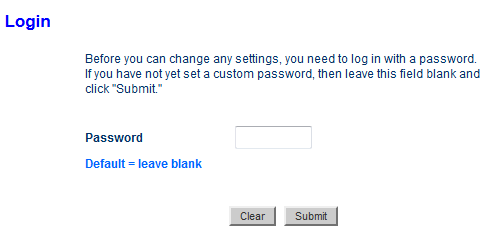
Belkin Router Keeps Saying Incorrect Password [Solved]
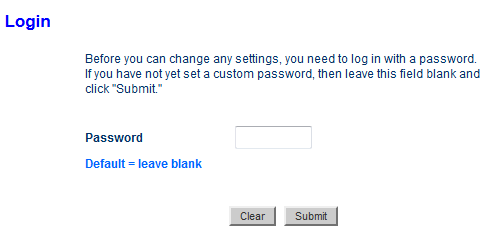
The concept of password-protect encryption is extremely required for accessing the web-based interface of routers. Otherwise, privacy breaches will be just a matter of time. Like every router out there, Belkin routers come with default passwords. And, you have to enter the web admin panel after you provide legitimate passwords.
Otherwise, your Belkin router won’t allow you to enter the web interface. So, you have to make sure that you insert the right and valid password on the login prompt. However, users have reported that the Belkin router keeps saying incorrect passwords when entering a password on the login window.
There can be two instances behind this router error. Either, you have provided the wrong password as you have forgotten the password. Or else, the router is dealing with some kind of technical glitches right now.
Let’s check out solutions to recover from the ‘Belkin router keeps saying incorrect password’ issue.
How to Access the Router’s Web-Based Control Panel when the Belkin Router keeps saying Incorrect Password?
Whenever you come across such a situation, it’s very usual for you to freak out. But, there are ways to sign in to the web-based admin panel of Belkin routers. Follow the solutions below to enter the web interface even when the Belkin router keeps saying incorrect passwords.
Provide the Default Password
Before you fall for any complicated fix to get your access back to the web interface of the Belkin router, you should try this trick. There are chances that you are providing the wrong default password, and most Belkin routers don’t come with any password by default.
It indicates that you must keep the field next to the Password option blank. To do so, connect a computer or any other smart device to the Belkin router. Explore a web browser and move the cursor to the address bar. Enter ‘http://192.168.2.1’, and it should take you to the Login page of the Belkin router.
Don’t type anything in the Password field when you have to insert the password. Simply, click the Submit or Login button, and you should experience the homepage of the web interface. Remember that this solution is only applicable to circumstances when you haven’t changed the login credentials.
Check if You are Inserting the Password as it is
The issue with passwords is that they are case-sensitive. If you skip a character in upper or lower-case, it can be annoying. That’s why you should double-check your password when your Belkin router keeps saying incorrect passwords.
Make the password visible if you are getting the same issues repeatedly. Then, you should input your password for your Belkin router’s web admin panel.
Use Another Web Browser
If you can’t access the Belkin router’s web interface on a particular browser because the ‘Belkin router keeps saying incorrect passwords’, don’t be upset. Perhaps, the browser might be facing issues while fetching the right configuration for your router’s web-page access.
Thus, you should try using another web browser. For example, if you are trying to open up the web interface on a Windows device, then you probably use Microsoft Edge or Internet Explorer. Try switching to another web browser such as Google Chrome, Mozilla Firefox, etc.
If you own a MacBook, you can install Google Chrome and try fetching the default IP address on Chrome instead of Safari. Numerous users have confirmed that this solution has worked for them.
Try Another Computer
We know that this solution sounds absurd when your Belin router keeps saying incorrect passwords. It’s better to switch to another computer or any other network-enabled device to confirm that the computer doesn’t have bugs. And, if your PC does have bugs or glitches, then you can eliminate them by going for another PC or any other smartphone or tablet.
This hack might rescue you from the recurring ‘Belkin router keeps saying incorrect passwords’ issue. If you don’t succeed with this trick, you have to go for the last sort to retrieve your access to the Belkin router’s web interface.
Reset your Belkin Router
You are here because you might have modified the router’s password. Configuring the router’s password and other settings is good for security reasons.
However, if you can’t remember your last-set password, then you need to reset your Belkin router. Here are the steps you require for a manual or hard reset of the router.
1. Locate the physical Reset button on your Belkin router. You can take the help of the Belkin router’s user manual to find its actual position.
2. Once you find the Reset button, you must press and hold it for 10 to 15 seconds.
Note: Undoubtedly, you will require a sharp object such as a paper clip or ballpoint pen. Twist the paper clip and hold the Reset button.
3. You can only release the Reset button when the LEDs on the Belkin router start flashing.
4. Now, the router will take some time before it starts rebooting.
The LEDs should be solid when the Belkin router has completed the restart process. After that, you can connect to the router and initiate the login process with the default password. Once you have reset the router, your Belkin router should stop incorrect passwords pop-ups.
Wrapping up….
We hope that you have recovered your access to the web interface of the Belkin router. However, don’t forget to configure your router’s password. Or else, anyone can sneak into your home network if you keep wireless networks accessible without any restrictions.
Moreover, keep track of your passwords so that you don’t experience the ‘Belkin router keeps saying incorrect passwords’ issue.
