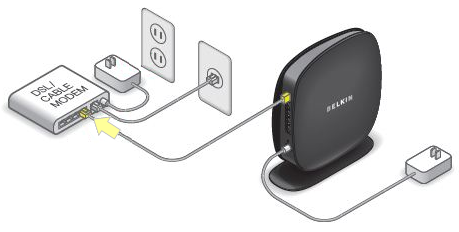
Belkin Router Keeps Disconnecting: How to Fix the Wi-Fi Signal Performance?
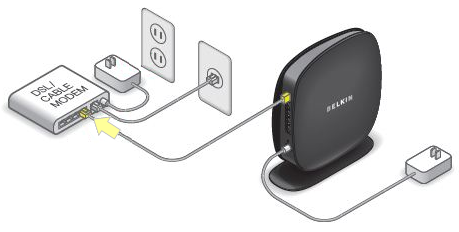
Repeated disconnections from your Wi-Fi network can indicate a wide range of smaller issues. And, you can resolve this problem by fixing these minor issues by applying the appropriate methods.
The ‘Belkin router keeps disconnecting’ is quite a commonly-reported issue. So, you are not alone if your device keeps getting disconnected from your Belkin router.
Since Wi-Fi signal problems cause quite a lot of inconvenience, you would want a quick solution to them. And, you can achieve that by applying some simple troubleshooting methods in most cases. The ones listed below can offer you a long-lasting solution to the Belkin router Wi-Fi signal issues.
Simple Fixes for ‘Belkin Router Keeps Disconnecting’ Issue
There are various possible solutions to a deteriorating Wi-Fi signal performance on your Belkin router. You can proceed with the appropriate solution right away if you know the cause of the issue.
But, what if you do not know what is causing the problem? Then, you must take the following steps when your Belkin router keeps disconnecting:
Give Your Router some Rest
Have you been using your router continuously for a long time? If yes, then that might have something to do with the problem you are facing. After all, your router might often start facing errors if it works for too long. Turning it off for at least a minute might fix its Wi-Fi performance significantly.
So, you must give this method a try for getting an immediate solution. Turn the router back on once ready, and then continue using it. Proceed with the next step if your Belkin router keeps disconnecting.
Change the Location of Your Router
As you know, your router has a specific range depending on the model you are using. You would get a weak Wi-Fi signal if you were at the edge of your router’s range.
Moreover, you might also get disconnected from the network in such situations. And, that might explain the ‘Belkin router keeps disconnecting’ issue in your case.
So, check the range of your router and make sure that you are within it. You can also simply change the router’s location as per your requirements. This simple step can improve the Wi-Fi signal in many cases.
Extend Your Router’s Network
Are you unable to improve the Wi-Fi performance by changing the router’s location? If yes, then you must consider setting up a Wi-Fi extender for your network. Getting a suitable one as per your requirements can help you deal effectively with weak Wi-Fi signals.
Remove Some Devices from the Network
Your Belkin router might allow you to connect multiple devices to it, depending on the model. But, like the range, there is a limit to the number of devices you can connect to your router. Connecting too many devices to your Wi-Fi network might slow it down. Moreover, it might also lead to your device getting disconnected from the network.
Disconnecting other devices is the only way to fix ‘Belkin router keeps disconnecting’ in such situations. But, what if the other connected devices are idle? If you are wondering, they can still use a significant amount of bandwidth.
So, you must remove as many of them as possible from the network. Then, check whether your Belkin router’s Wi-Fi performance has improved.
Disable the Quality of Service (QoS) Feature
Are you using the Quality of Service (QoS) feature on your router? If yes, then that could be the reason why your Belkin router keeps disconnecting. The QoS feature can usually help you maintain your Wi-Fi performance while performing tasks with high bandwidth requirements. But, it might cause issues while you use your network for regular internet browsing.
So, you must consider disabling the Q0S feature on your Belkin router. Enter the default gateway in the browser to open the login page. Then, use the admin credentials to access the user interface. Go to the Play Features section in the Belkin router interface and click on QoS profiles. Disable the QoS function and save the changes.
Log out of the interface and check on the problem once you are done. If the Wi-Fi issues persist, you can try some more complex fixes for the problem.
Disable IPv6 on Your Computer
The IPv6, as you probably know, is the latest internet protocol version. And, the router model you are using might not support it. As a result, you find that your Belkin router keeps disconnecting from your device.
You can fix this issue simply by disabling IPv6 on your computer in such situations. The steps for doing that depend on the system you are using.
Go to the Network and Sharing Center if you use a PC and opt for changing adapter settings. Right-click your router’s connection and open its Properties. Uncheck the box next to IPv6 and click OK to save the changes.
You must open the Network section in System Preferences on Mac devices to proceed. Select your router network and click on Advanced. Then, go to the TCP/IP tab and select “Off” next to “Configure IPv6”.
Change Wireless Channel
Your Belkin router might keep disconnecting from your device due to interference from surrounding networks. You can expect an effective solution by changing the wireless channel in such cases. You must log in to your router to do that. Proceed with the previously-mentioned steps to access your Belkin router’s interface.
You would usually find the wireless channel settings in the Wireless section in most routers. But, which channel should you switch to? If you are wondering, you must select one that is the least used in your surroundings.
You can do that with the help of a Wi-Fi analyser app. If done right, changing the wireless channel can effectively fix the ‘Belkin router keeps disconnecting’ issue.
Update the Network Driver and the Firmware
The issue with your Belkin router’s network might have other causes apart from the ones mentioned above. And, an outdated network driver is one of the most common ones among them.
You must also make sure that the router’s firmware is up-to-date while doing the same for the network driver.
