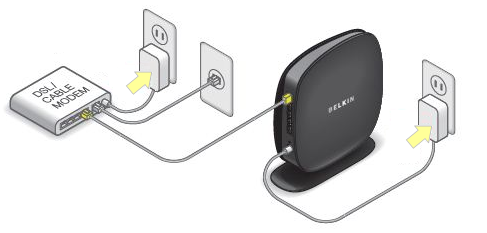
Belkin Router Blue Light No Internet — How to Troubleshoot it?
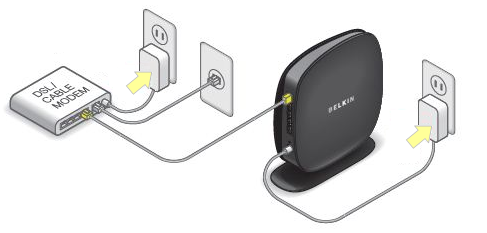
Belkin routers are largely known for offering high-speed internet access. These devices come with advanced technology to extend the network coverage. Belkin’s wireless routers offer a stable and reliable connection in the home network.
Users can protect the device from security threats by enabling the WPA feature. Configuring and installing the Belkin routers are also easy and less time-consuming. Besides, there are LED indicators that display the router’s functions.
Is the blue light of the Belkin router blinking? It indicates the router is about to start. And, there is nothing to fret over if this light continues to flash. The Belkin router’s blue light also blinks when the device searches for an available device, and once the router is connected to that device, the light turns solid blue.
But, sometimes, you might get connectivity issues even when the blue light is on. It could occur for an improper installation.
Did you change the router’s configuration? This can lead to Belkin router blue light no internet error. Faulty power cables can prevent the device from connecting to the computer. Replace this router unit to fix this Wi-Fi issue.
3 Solutions to Resolve the Belkin Router Blue Light No Internet Error
There are several reasons which could generate this issue in the Belkin router. There will be no internet if the modem fails to connect to the router, and security features, like SPI Firewall, can prevent the router from accessing the internet.
IP conflicts can be the reason behind such an occurrence. Besides, outdated drivers could cause the Belkin router blue light no internet problem.
Windows Firewall and antivirus programs can block internet access. Additionally, you should check the ethernet cable immediately. If there is any wear and tear, change the existing network cable with a new one.
Like computer software, update the Wi-Fi-enabled devices to avoid getting this error. But, if that doesn’t fix the connection error, follow these solutions:
Setup the Router in WPS Method
Belkin included a WPS button in the wireless routers. It allows the users to set up the device within minutes. But, if you fail to do that, the blue light might blink, and there will be no internet connection.
Thus, you should consider reconfiguring the device. Usually, the Belkin router’s WPS button is located in the front panel. But, this might vary from one Belkin router model to another.
First, check where the WPS button is located. And, once you find that, place the device you want to connect to the router. Now, press the button for at least 2 seconds. Release the button when the WPS LED light starts to blink.
It implies you have successfully set up these two devices wirelessly. Open a web browser and check if you can access any website. And, restart the router if you get the “page can’t be loaded” message.
Steps for WPS Setup using Admin Panel
Failed to set up the Belkin router using the WPS button? Is the Belkin router blue light with no internet error still there? Then, access the wireless router’s setup page. Open a web browser write “belkin.range” or the router’s private gateway IP. Press the “Enter” key to open the configuration page. Now, head towards the “Network Settings” section and tap on “WPS”.
Check the bandwidth frequency and enable the “WPS hardware button”. Navigate to the “PBC Method” tab and select “Start PBC” afterwards. Then, press the WPS button for 2 minutes and enter the security key when prompted.
After this, the Belkin router will connect to the WPS-enabled devices. Wait until the Belkin router’s blue light turns solid blue. Perform internet-based tasks without network issues.
Power Cycle the Device
Many have solved the Belkin router blue light no internet issue with this solution. Don’t know how to power cycle this networking equipment? Power off the Belkin router first, and disconnect the power and ethernet cables.
Additionally, you need to turn off the computers and laptops. Wait for at least 2-3 minutes, and then reconnect the power cables in the electrical outlet. Plugin the ethernet cable in the right port.
Press the router’s power button and wait until the light turns green. And, the blue light will stop blinking after a few seconds. Try connecting the routers with compatible devices. Choose the right network name and enjoy 400MBps data transmission speed.
However, if the error persists, check the ethernet port. A damaged ethernet port can prevent the router from getting a Wi-Fi connection. Repair the Belkin router port with an expert’s help to fix this issue.
Update the Router Firmware
One out of three Belkin router users updates the firmware after the initial setup. But, this can cause complicated network issues. Thus, install the latest router firmware to eliminate this blue light error.
Moreover, it will improve the internet speed and device’s performance. Users can enhance web security by updating this Belkin product’s firmware and using a reliable web browser to do that.
Check the wireless router’s model and version number beforehand. Now, open the web browser to access Belkin’s support site. Enter the right model number in the search box and press the Enter button.
Tap on “Downloads/Firmware” when the new window opens. Choose the hardware version that is available for the Belkin router. Click “Download”, select “Save File”, and choose “OK” from the pop-up window.
It might take a few minutes to complete the firmware update. Don’t close the support page until then. Restart the Belkin router when the “download is complete” message appears. Connect the smart devices to the router, and the blue light won’t further blink. Further, you can use the internet without experiencing any network problems.
And Lastly, Reset the Belkin Router…
If the Belkin router blue light no internet remains, restore its factory settings. You will find the reset button on the device’s backside. Press that for at least 15-30 seconds. Release the button when the power LED turns green. This indicates the router has reset its previous settings. Open the configuration page and change the network settings to resolve this issue. Contact a router expert for more effective troubleshooting tips.
