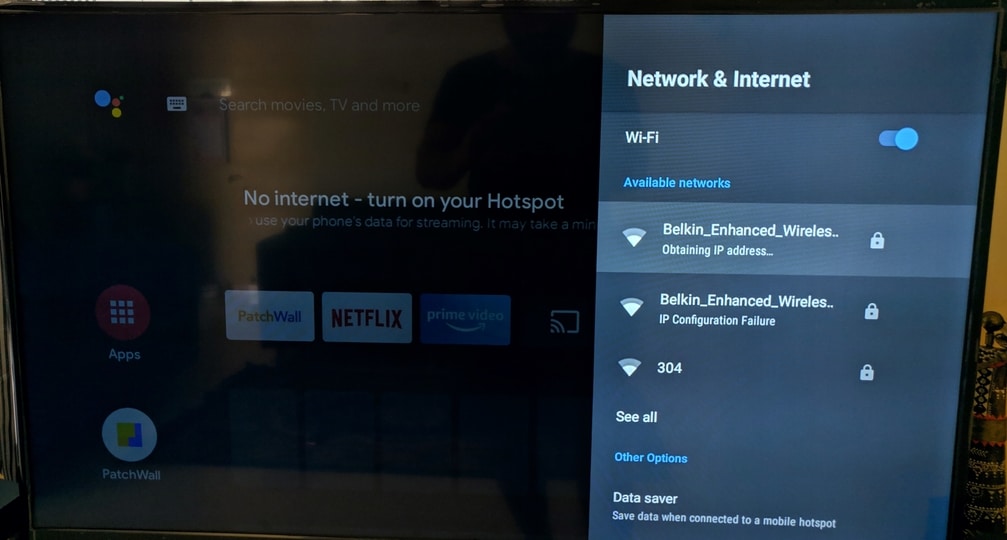
Fix Android TV Box Connected to WiFi but No Internet
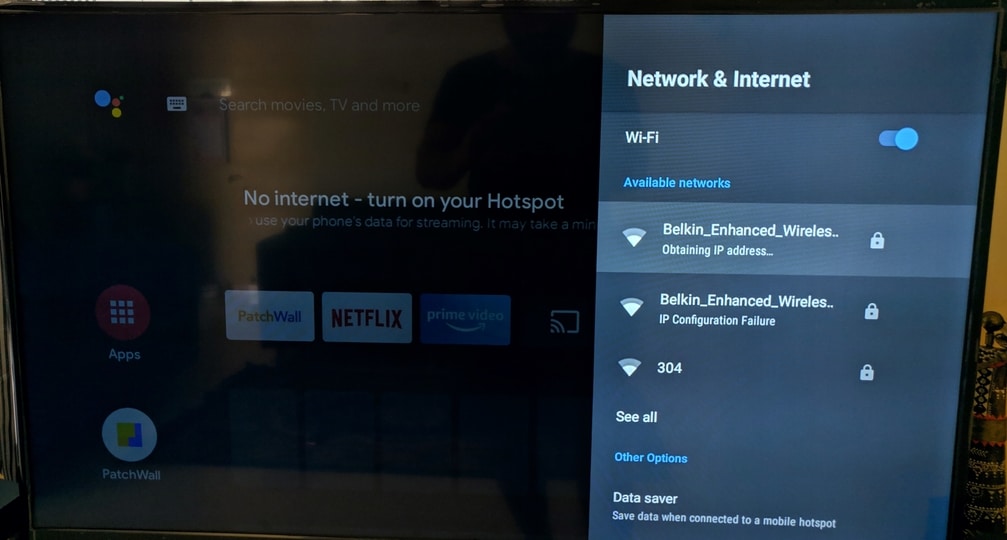
The latest Android TV boxes have wireless functionality to connect to your router. So, you can access the internet on them for streaming your favourite shows. Connecting the TV box to your Wi-Fi network is an easy task in most cases. It works similarly to what it does on your smartphone or computer.
However, you might fail to access the internet despite successfully connecting the TV box to WiFi. And, that can cause quite a lot of inconvenience to you. So, you would want a quick and long-lasting solution to this issue. You can apply one of the methods mentioned below.
Here, we will look at some effective solutions for Android TV box connected to WiFi but no internet. Try them out before you decide to reach out to a professional technician.
7 Ways to Troubleshoot the ‘Android TV Box Connected to WiFi But No Internet’ Issue
The internet problem you are facing might lie in the TV box or the router. And, there is a wide range of possible causes behind it.
So, the solution might not be the same in all cases. You can usually find an effective solution with one of the following troubleshooting methods:-
1. Restart the TV Box and the Router
Your TV box might fail to receive the internet connection due to a temporary error. And, such errors might also occur on your router. So, you must consider restarting both of them for a solution. After all, a simple restart can resolve a wide range of temporary issues.
So, unplug your router and TV box from their power sources. Then, plug them back in once you are ready and connect your TV box to the WiFi network.
Does the ‘Android TV box connected to WiFi but no internet’ issue occur again? If yes, then the problem is more complex than a temporary error.
2. Fix WiFi Connection Problems
The problem with accessing the internet might have something to do with the WiFi network. After all, the WiFi network might face various issues as well. And, you need to address these issues right away for a quick solution.
Here are some steps you must take to resolve the WiFi connection issues:
Reconnect the Network
Did you fail to fix the issue by restarting the Android TV box and router? If yes, then you must refresh the WiFi connection next. In other words, you should disconnect the TV box from it for a minute. Then, connect it to the network again and check on the problem.
Forget the Network
Did the previous step fail to fix the ‘Android TV box connected to WiFi but no internet’ issue? Then, you must try forgetting the network that the TV box is connected to. You can find that option in the WiFi Configuration section of your TV box.
Log into it again using the WiFi password whenever you are ready. This should resolve any errors that had occurred in the connection.
Relocate the Router or the TV Box
You might fail to access the internet on your Android TV because of a weak signal. You need to move the router or TV box to a better location in such cases. Try to keep them as close to each other as possible.
And, that should improve the signal quality and fix internet issues on your TV box. Check on the ‘Android TV box connected to WiFi but no internet’ once you are done.
3. Check on the Service Status
Did you fail to fix the issue by applying the previous solutions? Then, check whether there is a service outage in your area. You might have to reach out to your internet service provider (ISP).
If there is an outage, you must wait until your ISP fixes it. The Android TV box should be able to access the internet after that. An inactive network can sometimes cause the “Android TV box connected to WiFi but no internet” issue.
So, contact your ISP to verify whether that applies in your case. Get your network activated if it is inactive, and check on the problem. If there are no internet service issues, the router and its connections might be at fault.
4. Fix Router Internet Connection Problems
The internet problem on your Android TV box might also indicate an issue with the router. You can make sure whether that is the cause by checking its lights.
Do you find the internet light signalling network issues? Then, that explains why you cannot access the internet on your Android TV.
Restart your router to fix internet issues if you have not tried that already. Then, proceed with the following steps if the problem persists:
5. Resolve Power Supply Problems
Internet problems might often occur on your router due to insufficient power supply. So, you might need to resolve any issues with the power connection. Connect the router to a different power source and check whether that does the trick.
Also, you must always connect it directly to the wall socket. Replacing the power cable can also fix the problem in many cases.
6. Update the Firmware
The internet problems on your router might occur due to outdated firmware. Has it been a long time since you updated your router’s firmware? If yes, you must get the latest firmware on it right away.
Go to the support website to download it or look for an update through the router’s interface. You need to access the router’s interface to update the firmware in both cases.
7. Reset Your Router
Did you fail to fix the internet problems on your Android TV box? Provided that you have tried all the aforementioned steps, a router reset might be the only viable solution.
So, use the Reset button on your router’s back panel to restore all its default settings. If that does not work, you must find professional help.
