
Eero Solid White – What Does it Mean?
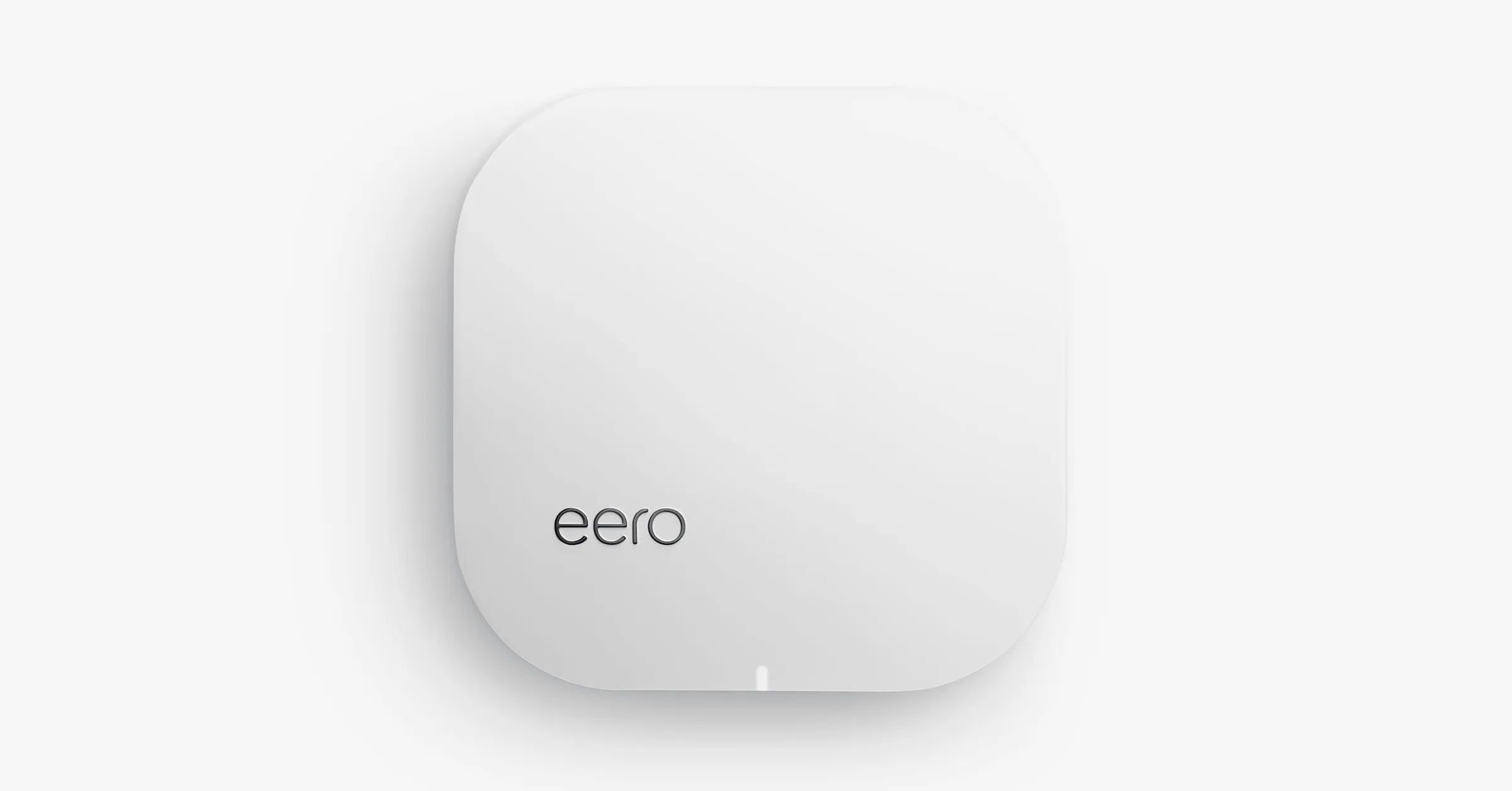
The router has been of great use. It has made the process of connecting to other devices much easier. Now, you can connect more than one device to your internet. You might notice that your router is showing different lights. Those lights define the state or the current position of the router.
For instance, no light means there is no power, and a blinking white light means the software is starting up or is connected to the internet. Further, blinking blue means broadcasting Bluetooth, and solid white means Eero is connected to the internet etc.
Eero is one of the known brands for the best home WiFi system. It might be possible that you notice that your router is not the solid white that it is supposed to be. To your knowledge, Eero solid white light means that your router is connected to the internet.
If you face such a scenario, then you are in the right place. Over here, we’ll be discussing the causes and the fixes to this issue.
Causes of Why You are Unable to see Eero Solid White Light
Devices can have issues, and it is quite normal. But, figuring out the causes behind this issue is very important. As mentioned above, solid light means the Eero is connected to the internet. In case you can’t see the Eero solid white light, then it might be possible that you are facing a connectivity issue.
Over here, we have discussed the reasons behind this issue:
Network Device Error
It might be possible that the WiFi you are using cannot work properly. In such a scenario, you might see that the Eero won’t connect properly. And, you will not be able to observe the Eero solid white light.
OS Glitch
The main task of Eero’s software is to execute the task, which includes the service responsible for the WiFi. Thus, you might see that your software glitches, and it must be restarted to work properly.
Bridge Mode is Off
It might be possible that your device is a combo device that is both modem and router. And, for such devices, it is important the bridge mode is turned on. In case the bridge mode is turned off make sure that it is turned on.
Problem with the Application
It might be possible that your application is having some problems. If something is wrong when you are adding your Eero to the mobile application, then you need to re-add it to make it workable.
Internet Problem
If the internet itself is at fault, then the Eero will not be able to connect with the internet, and you will be unable to see solid white light. Now, we will be discussing the ways to fix this issue.
How to Fix the Solid White Light issue
The Eero setup process is very much needed to make sure that it is functioning properly. If you are unable to figure out how to bring the Eero solid white light. Then, you are in the right place.
Reinstall Mobile Application
One of the common recommendations is deleting and reinstalling the application. This is one of the common suggestions that the users recommend.
The steps mentioned below will direct you well.
- First, you have to delete the application from your phone.
- Now, from the app store, redownload the application and log in to your account.
- Lastly, check if the issue has been solved or not.
Enable Bridge Mode
As mentioned above, if you are using a combo device, then you need to enable the bridge mode. The steps are quite easy, and they are listed down below:
- First, you need to open the mobile Eero application.
- Then, from the top right, go to the Settings option and go to the Advanced settings.
- Now, from the Advanced Settings, you need to choose the DHCP & NAT option.
- After that, you need to switch from automatic to bridge mode.
- Finally, hit the Save option as a confirmation.
Hard Reset
For proper connection, you need to have an internet connection coming from the router. And, if there is no connection, then eero won’t be able to have a secure network. A hard reset can fix the issue. We have discussed the steps down below:
Hard reset router:
- For the first step, you have to unplug the internet cable from the router and also unplug the ethernet cable.
- With the help of the power button, you need to turn off the router.
- You are advised to unplug the router from the power outlet and wait for approximately 5 mins.
- Reconnect all the cables except for the ethernet connection.
- After performing the hard reset check if the issue has been dissolved or not.
Re-Establish Eero
The setup is very important and requires more attention. Make sure nothing goes wrong. We have listed the steps to help you out:
- First, you have to download and install the Eero mobile application.
- After that, log in to the Eero account.
- With the help of an ethernet cable, you have to connect the Eero device to your router.
- You will notice that it is flashing white light.
- After that, you have to set the Eero network with the help of the application and even add the Eero device to the network that has been created.
- Make sure it is working properly.
Factory Reset
This would be the last method for you to perform. And, this might erase everything. The steps are given below:
- You will see the reset button on the bottom of the device. To perform the function, you have to press the reset button for a minimum of 20 seconds.
- Release the button when you observe that the LED starts to flash red colour.
- You have to wait until the LED light flashes blue in colour. The blue colour means that the Setup mode has been established.
Conclusion…
Now, you know why your Eero is not connecting to the internet and why you can’t see the Eero solid white light. The fixes are given with all the steps, and you will be able to solve the problem. However, if you face any further issues, you can take help from the professionals.
