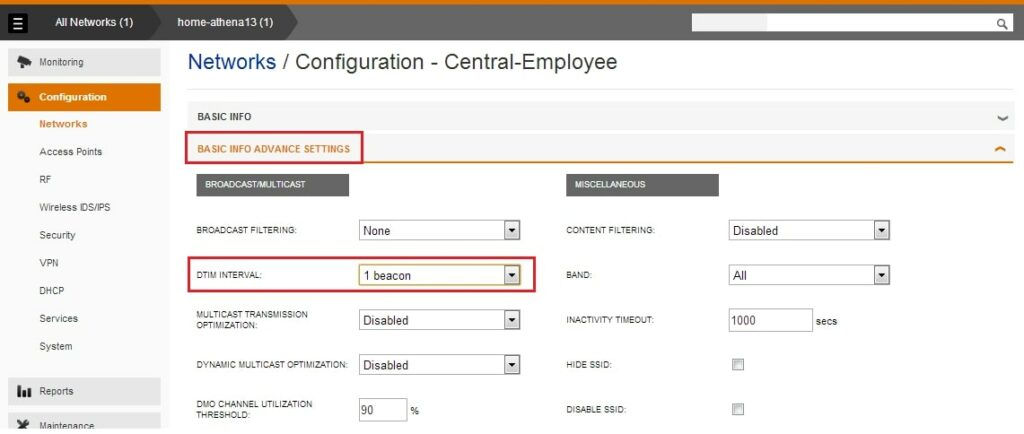
DTIM Interval (Period): What Should be the Best Setting for Your Network?
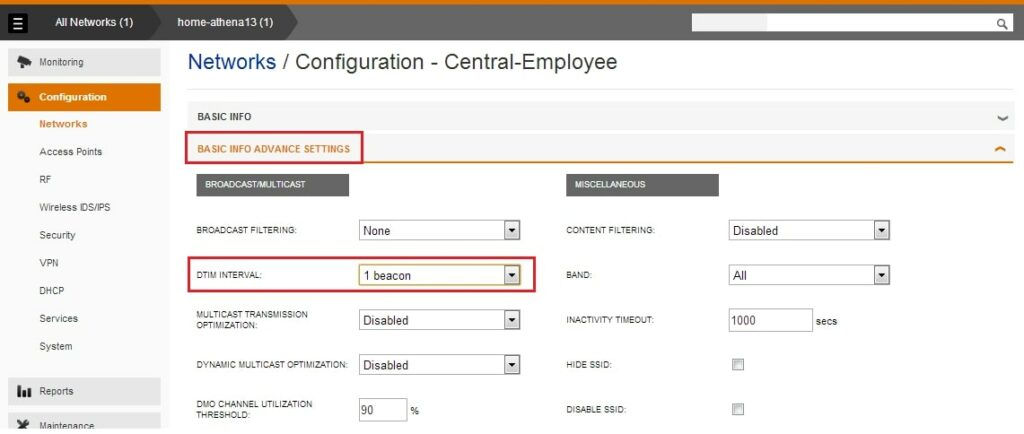
Access points within 802.11 or Wi-Fi networks broadcast an extra message followed by the usual beacon message. This different message is called Delivery Traffic Indication Map or Message or DTIM.
Now, the DTIM period is quite crucial for a swift networking experience. Additionally, it can impact your networking device’s power consumption or battery health status.
Hence, you have to keep an optimal value for the DTIM period. Let’s find out why the DTIM interval matters, how it works, and the correct DTIM period setting for your network.
DTIM Interval: What does it Imply?
You already know what DTIM means. The DTIM interval indicates how frequently an access point or router will transmit signals to clients or mobile devices to make them aware that it’s time to be active and receive data. Therefore, more frequent DTIM signals indicate that your devices must wake up more often.
In addition, the device will hardly have time to rest, and it will drain its battery more than ever. Besides the DTIM interval, you have to take care of the beacon interval too. The DTIM interval is a part of beacon transmission. The beacon interval means the timeline between two consecutive beacon messages or transmissions sent by an access point.
A higher or more frequent DTIM interval will let your mobile devices hardly go to sleep. In turn, the battery will drain up to 20% faster than under normal conditions and DTIM intervals. In other words, the DTIM interval can control when your mobile devices wake and sleep.
In-Depth Details of DTIM Interval or Period
What does the DTIM interval of 1 mean? The extra DTIM message will accompany each beacon message whenever your access point or router transmits a beacon message.
If you set the beacon interval to 100, your router will transmit a beacon signal every 100 milliseconds. In addition, there will be an additional DTIM message, as well.
You can understand how hectic it will be for your mobile devices to wake up every 100 milliseconds with those DTIM intervals and beacon interval settings. Hence, you can lengthen the DTIM interval up to a feasible value.
For example, you can set the DTIM interval to 50, and your router will send the additional message with every 50th beacon transmission. Thus, you can keep your mobile devices less bothered and save up on your device’s battery.
A higher value of DTIM interval will keep your computers, smartphones, and other systems less distracted. Moreover, it encourages a Power save mode for your devices. Therefore, you can think that a higher DTIM value will be ideal. Yet, it’s not exactly what it looks like.
A suitable DTIM interval keeps your connected networking devices in sync. If it’s too high, your connectivity might negatively impact you, especially when you are on a multi-cast network. That’s why network users must modify the beacon and DTIM interval for the best results. The default value might not be ideal for your device’s optimum battery life and network sync.
How can You calculate the Accurate DTIM Period for your Network?
You have to take a look at the beacon transmission rate first. By default, most access points acquire a beacon interval of 100 milliseconds. This means your router sends a beacon signal to every connecting device 10 times each second. Now, if you set the DTIM period or interval to 1, your devices will wake up 10 times every second.
This can be stressful for your mobile devices. For optimum use and battery life experience, a DTIM interval of 2 and a beacon interval of 1000 milliseconds. This ensures that your devices will receive a DTIM every 2 seconds. You can talk to an expert and decide on the best beacon and DTIM interval according to your network usage and sync.
Does every Device Receive the DTIM Signal?
This question might pop up in your mind, and here’s the clear answer. The DTIM interval only comes to play for devices assigned to Power Saving mode. The access point will release the DTIM signal when it senses that it is connected to a specific SSID. Additionally, the access point will buffer the data messages.
If no device uses the Power Save mode, then the router transmits the message right at that moment. Therefore, you can disable the Power Save mode on your networking devices if you want to escape the DTIM complexities.
Yet, most of the latest iOS and Android smartphones come with advanced and dedicated settings of DTIM. So, your mobile devices might still use DTIM settings even though you have kept the Power Save mode disabled.
How can You make changes to the DTIM and Beacon Interval?
Generally, you use normal or gaming routers for your residential or office chores. Most router manufacturers’ default value for beacon and DTIM interval is more than enough for uninterrupted connectivity. What might bother you is the battery performance of your mobile devices.
You might notice your mobile device’s batteries deteriorate day by day. You might have no idea that a low DTIM interval might be responsible for this. Therefore, you can optimise your system’s battery with a tune-up of the DTIM interval.
On the other hand, your laptop and mobile devices might fall asleep automatically if you let them rest for a while. Meanwhile, the DTIM interval becomes activated as soon as the access point senses the idle wireless adapter.
Setting a higher DTIM interval provides you with the perk of real battery saving. Therefore, you should monitor your access point and connected devices’ wireless performance.
A low DTIM interval might not be appropriate if your access points hold on to the buffering period for too long. This might trigger data loss, and your device, as well as the access point, might crash. Thus, you might long to reduce the DTIM interval to an optimal value.
Head towards your router’s advanced settings under the wireless setup wizard. Your router might probably have a DTIM interval between 1 and 3. You are allowed to set the interval as high as 255 for most access points.
When Should you Change the DTIM Interval?
If you encounter that most of your connected networking devices are acting weird, you might check the DTIM interval. Thus, reducing the DTIM value might help you. Or else, you can also increase the DTIM interval or period if you intend to save battery life.
However, certain applications and services are not compatible with higher DTIM intervals. A few examples of such applications are AirPlay, VoIP, broadcast/ multicast-related applications, screen mirroring, and more.
Hence, you should switch to a lower DTIM interval when switching to any of the above-mentioned applications. If you find such applications freezing, check out the recommended DTIM period for them and set it accordingly.
What should be the right DTIM interval for such instances? The DTIM broadcast should occur up to 10 times every second. This will keep your journey with the application software smooth and undisturbed. Hence, you can choose a DTIM interval of 1 or 2, along with a beacon interval of 100 milliseconds.
For Professional or Office Work and Applications
In a nutshell, an office requires faster data transmission and synchronisation among many users. Your office’s access points must deal with multicast or broadcast data or messages.
Begin with a lower DTIM value, and you can increase the interval if the priority changes. Keep a balance between broadcast utility requirements and power consumption of end users’ client systems.
However, you have to keep the network connectivity and applications uninterrupted. After all, it’s a time-sensitive environment. So, it’s a time-consuming process to determine the best DTIM interval setting for your working space. You have to try and test a bunch of combinations to achieve the non-complaining broadcasting experience.
Time to Wrap up….
Remember that your network’s performance should not degrade to keep power consumption ideal. Buffering between every multicast and broadcast message will result in lagging. Therefore, optimise DTIM intervals for a better work environment or gaming experience.
Go through your router’s user guide or contact the tech support team to learn how you can change the DTIM interval. A simple yet wrong tweak might destroy your network’s speed, efficiency, and reliability. Hence, seek expert advice before going through any critical changes to your access points.
