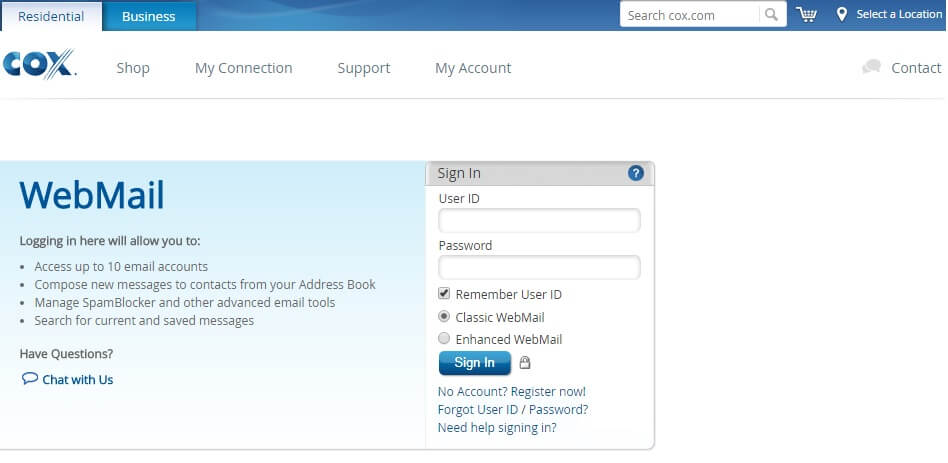
Cox Default Gateway – 192.168.0.1
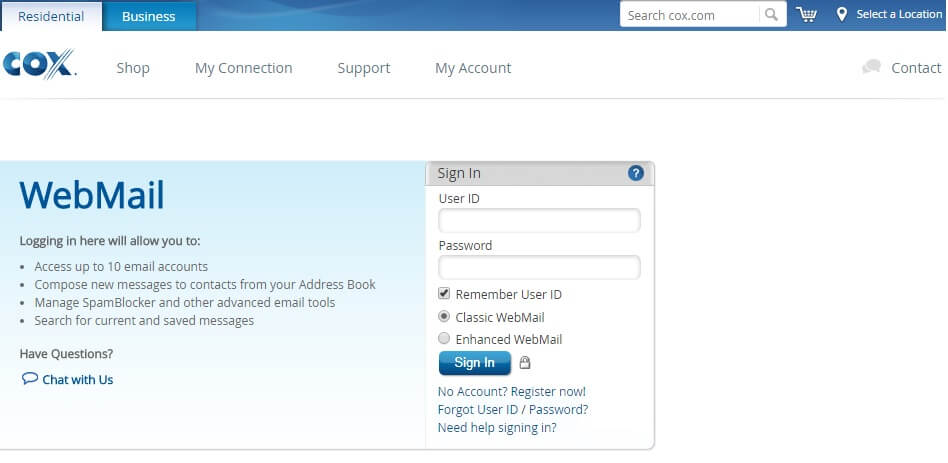
Cox assigned the 192.168.0.1 default gateway in their latest Wi-Fi routers. Whereas, the old wireless routers use “192.168.1.1” as their private IP address. In some home routers, you will find the 192.168.0.254 default gateway. Besides, there are Cox routers which have the 12.168.1.254 IP address.
The default gateway might vary from one smart Wi-Fi router to another. This is why you should first find out what the device’s local IP address is.
Usually, it is mentioned in the product label. Didn’t find the default gateway there? There are other ways to know the Cox router’s internal IP address.
Need to check the Cox default gateway? Follow this guide to get in-depth information about that:
Requirements to Check the Cox Default Gateway
Before you acknowledge the router’s IP address, certain factors need to be considered. Ensure the router is on and it is connected to a compatible Wi-Fi enabled device. Connect an ethernet cable to the laptop and router’s Ethernet port.
Check the Wi-Fi speed from the Settings app. If the internet speed is below 2Mbps, restart the home router. Wait until the power and LED light turns green and reconnect it to the PC.
Place the router close to wireless devices, like smartphones or laptops. Otherwise, you might end up getting connectivity issues.
How to Check the Cox Default Gateway from a Windows Device?
It is pretty simple to find out the router’s IP address from a Windows PC or laptop. Do you use a Windows 7 or 8 device? Right-click on the Wi-Fi icon, and wait until the pop-up menu appears. Select “Open Network and sharing centre”. Head towards “Connections” when the Network window opens and tap on “Ethernet”.
In some Windows computers, this option will be displayed as ‘Wi-Fi”. Double-tap on it and opt for “Details” when you get the Wi-Fi properties window. Scroll down to the page and move towards “Default Gateway”. Here, you can check the Cox default gateway of the wireless router.
Are there any Other Ways to Check the Cox Default Gateway?
Windows users can find out the Cox default gateway in two other ways. Use the Settings app or access the Command Prompt tool to check the device’s IP address.
Don’t know how to open the Settings window? Hold the Windows, and I keys simultaneously for that and navigate to “Network and Internet”.
Locate “Wi-Fi” from the pop-up list and tap on the connected wireless network. Move towards “Properties” and look for the IPv4 DNS server option. Here, you will get the Cox router’s default IP address.
Additionally, you can hold the Windows and X keys together and choose “Run” from the program list. Write “cmd” when the pop-up box opens and press the Enter button. Wait until the Command Prompt window appears, write “ipconfig/all”, and hit the Enter key. Go to “Default Gateway” to check the Cox router’s IP address.
How to Check the Cox Default Gateway from a Mac Device?
Do you connect the Cox routers to a MacBook or iMac? Need to know what the device’s default gateway is? Turn on the Apple device, access the Apple menu and move towards “System Preferences”.
Tap on “View”, opt for “Network” and select the correct wireless network name. Choose “Advanced” and click “TCP/IP” to find out the Cox default gateway. Additionally, the Mac users can check the router’s local IP address from Terminal.
Open the Finder app, navigate to “Applications” and go for “Terminal”. Write “ipcongifgeifaddren1” if the router and MacBook are connected via an Ethernet cable. Press the Enter key and you will get the device’s local IP address.
How to Check the Cox Default Gateway from an Android Device?
Cox router users can locate the default gateway from their smartphones. Open the Settings, head to “About phone”, and tap on “System Information”. Go to “IP address” to check the wireless router’s private IP address.
Furthermore, you can double-tap on the Wi-Fi icon and click “Settings” when the new window opens. Move towards “IP address” to get the Cox default gateway.
Didn’t get the home router’s IP address there? Restart the Android device and repeat these steps to check the Cox default gateway.
How to Check the Cox Default Gateway from an iOS Device?
If you have connected an iPhone to the Cox router, tap on the Wi-Fi icon. When the next window opens, locate the network name and choose the blue info icon. A new window will open with the network details. Head to “IP Address” to check the Cox default gateway from an iPhone or iPad.
How to Login to the Router using the Cox Default Gateway?
Cox router users can log in to the admin panel using the default gateway. Moreover, you can change the network and security settings from there. Open a web browser, go to the URL bar and enter the private gateway IP. Press the Enter button to open the wireless router’s login page.
Provide the default login credentials and tap on “Login” afterwards. And, when the setup wizard opens, go to “Wireless” and change the Encryption type from WEP to WPA2. Set a new Wi-Fi password and SSID for the Cox router and click “Apply” once done.
Do you want to enable the firewall connection? Double-tap on “Gateway”, locate “Firewall”, and wait until the next web page appears. Move this security feature’s toggle from left to right and click “OK”. This will prevent unauthorised users from accessing the Cox router network.
What Else Can You Do using the Cox Default Gateway?
Enter the Cox router’s default IP address on the web browser to access the configuration page. And, you can enable the Parental Control feature from there.
Turn on “MAC filtering” to block the incoming traffic from the malicious website. Additionally, the users can reset the password using the default IP address.
Are you facing connectivity issues on the device? Open the web GUI by entering the gateway IP and troubleshooting the network issues. Contact an expert if you fail to connect the wireless devices to the Cox routers.
