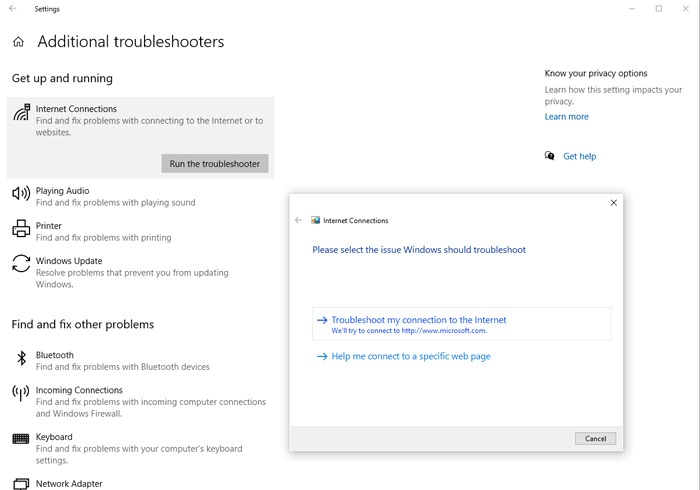
Computer says No internet, but Internet Works — How to Troubleshoot?
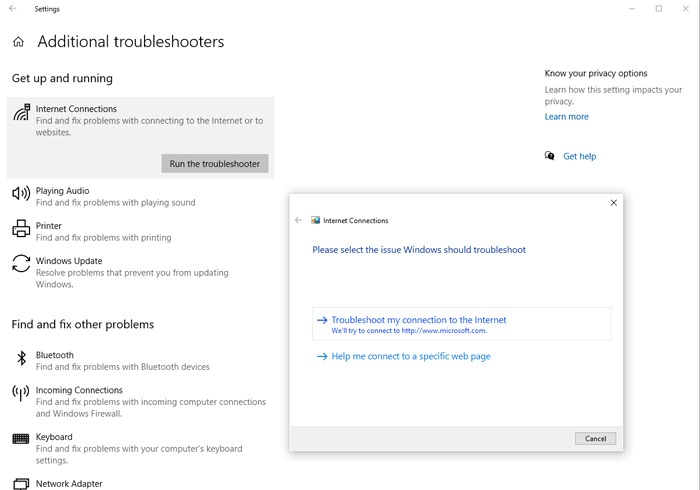
Microsoft released a new update on the latest Windows 10 devices. After installing this update, the computer is showing the “no internet access” message. Roll back to the previous Windows OS version to resolve this connection issue. Sometimes, you might get this error even when there is a stable internet connection.
Restarting the Windows computer sometimes it resolves this problem. Disconnect and reconnect the Ethernet cable from the router and PC.
Did you change the IP settings or DNS address? An incorrect IP or DNS configuration could generate this problem in Windows computers. Reset the wireless settings to overcome this critical network issue.
What Causes the Computer Says No Internet but Internet Works Issue?
Several reasons could trigger this complicated connectivity problem. When there is a service outage, this issue can occur on Windows 10 devices. After a power outage, the router might face problems connecting to the internet. Moreover, you can encounter this issue by using outdated router firmware.
When was the last time you updated the network driver? Was that a month ago? It’s high time to install the latest network drivers on the Windows device. If you use out-of-date Wi-Fi drivers, the router won’t work properly. And, cause this internet dropping issue in the Windows 10 PCs.
Effective Tips to Resolve the Computer Says No Internet but Internet Works Issue
Registry keys might get corrupted for installing the software from an illegitimate site. Always update the OS from the manufacturer’s site to avoid these issues. Additionally, you can also do that from the Settings app.
Hold the Windows and I keys together to open the Settings app and opt for “Update & Security”. Locate “Windows Update”, double-tap on it, and proceed to the next window. Choose “Check for Updates” and click “Install Now” if there is any update available for the OS.
Restart the computer, open the Wi-Fi menu and select the wireless network. Open a web browser and check if it’s showing the “no internet access” message. If the error persists, follow the below-mentioned solutions to solve the issue:
Reset the Network Settings
An incorrect network configuration could result in a “no internet access” error. Reset the network settings to eliminate this internet connection problem. Press the Windows and I keys simultaneously to access the Settings app.
Move towards “Network & Internet” and navigate to “Status”. Locate “Network reset”, double-tap on it and when the new window appears, click “Reset now”. It will restore the default network configuration and reinstall the network adapters. Reboot the PC and use the Wi-Fi without getting any error messages.
Run the Network Troubleshooting tool
Windows have a built-in troubleshooter to resolve the network issues. And, the Windows 10 or 11 users can use that to resolve the “no internet access” issue. Open the Start menu, tap on “Settings”, and go for “Network & Internet”.
Click “Network Status”, and then find out where the “Advanced network settings” option is. And, wait until the next window appears, then search for “Network troubleshooter”. Double-tap on it to start the diagnosis process. The network troubleshooting tool will show you the reason for this issue.
Additionally, it will give you the solutions to fix the network problem. Follow the troubleshooting steps and try to access the internet. Fail to connect the Windows device to Wi-Fi? Proceed to the next solution to fix this internet dropping issue from the device.
Change the Registry Editor Value
The “computer says no internet, but internet works” error occurs for incorrect registry key value. Change the value to fix this issue from the Windows 10/11 computers. Hold the Windows and R keys together and write “Regedit” when the Run box pops up.
Press the Enter key to click “OK” to access the Registry Editor program. Go to the location bar write HKEY_LOCAL_MACHINE, and hit the Enter button. Choose the correct folder and tap on “SYSTEM”, select “CurrentControlSet”, and click “Services”.
Navigate to “NlaSvc”, go to “Parameters”, and choose “Internet”. Double-tap on “ActiveDnsProbeContent” and change its value to “8.8.4.4”. And, you have to set the “ActiveDnsProbeContentV6” key’s value as “2001:4860::8844”.
Ensure “ActiveDnsProbeHost” is using the Google Public DNS. Assign the Google DNS value to ActiveDnsProbeHostV6 and locate “EnableActiveProbing” afterwards. Change its value to “1”, click “Apply”, and close the Registry editor window. Restart the computer, and it won’t further show the “no internet” message.
Reset the Device’s IP Configuration
Resetting the IP settings will solve this issue for the Windows 10 computers. And, the latest Windows users can do that using the built-in Command Prompt tool. Hold the Windows and R keys together and write “Cmd” when the pop-up window appears. Press the Enter button and write “netsh winsock reset” on the black screen.
Hit the Enter key, and then enter the “netsh int ip reset” command line in the Command Prompt window. And, you have to write “ipconfig/release” to send the server a DHCP release notification. Now, it’s time to write “ipconfig/renew” to request a new IP address for the Windows device. Reboot the PC and if the error persists, clear the DNS cache immediately.
Disconnect and Reconnect to the Wireless Network
Hold the Windows and S keys simultaneously to open the search box and write “Wi-Fi”. Select “Wi-Fi Settings”, and when you get “Manage know networks”, tap on it. Click “Forget” when the next network window pops up on the Windows screen.
Restart the Windows computer and connect it to the same wireless network. And, you can now use the internet without further interruption.
Alternative Fixes for Computer Says No internet but Internet Works
Change the power settings to solve this connectivity issue from the Windows devices. Go to the search box, write “power” and open the Power Options window. Choose a new power plan and set the “Power Saving Mode” to “Maximum Performance”. Restart the computer, and it won’t cause the connectivity issue on the PC.
Still getting the “No Internet” message after choosing the network name? Disable the Windows Firewall Defender and the third-party antivirus software. A corrupt user profile could sometimes trigger this problem after the Windows update.
Thus, adding a new administrator account to the device will fix the problem. Contact an expert if you are facing problems using the internet.
