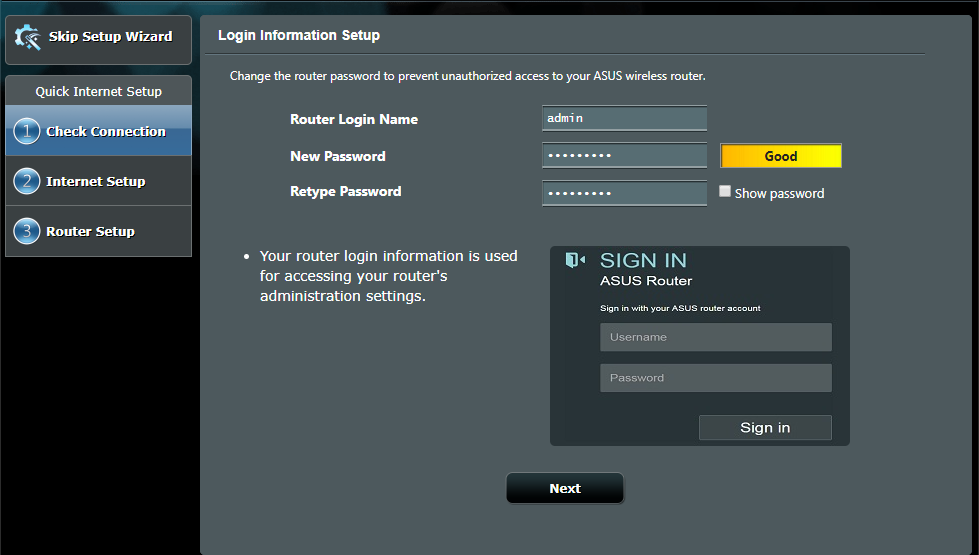
Can’t Remember Asus Router Login Credentials? Solutions You Must Try
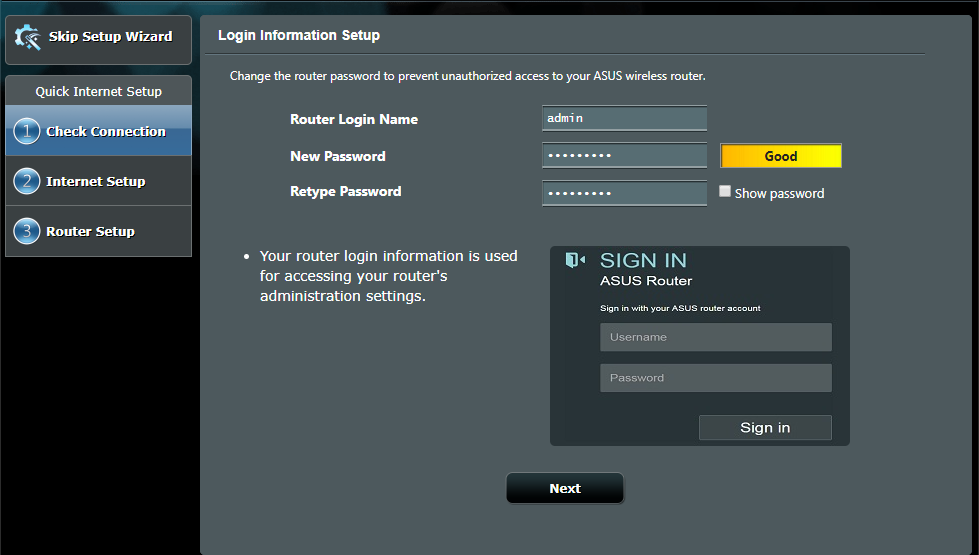
The admin dashboard or web interface of any router is important to access to make necessary changes whenever required. Similarly, you might have to access the Asus router’s admin console to adjust AiProtection and other security standards. But, what if you can’t remember Asus router login credentials anymore?
Without the right and valid login credentials, the login prompt of the Asus router won’t let you in. So, you have to postpone procedures of port forwarding to changing your default Asus router password and much more.
If you can’t remember Asus router login passwords or usernames, does it mean that you can’t access the console anymore?
Well, luckily not. You can use solutions when you can’t remember your Asus router’s username and password. However, the solutions might vary from one instance to another.
Here’s what you should try if you can’t remember Asus router login credentials.
Tricks to Try When You Can’t Remember Asus Router Login Credentials
You might have come across an Asus router reset on the internet whenever you face such an instance. But, the situation might vary from one user to another. For example, if you have forgotten the default password or username for your Asus router, then a reset will be some kind of redundant job.
Instead, you can use some ideas when you can’t remember Asus router login credentials, especially when they are default. Let’s check out some ingenious solutions to make access to the web console possible again.
Inspect your Asus Router
Trust your router’s instinct first before you jump to any web address to find out the default username and password. Perhaps, your Asus router has a way to get you through the web GUI by containing the default credentials. Keep in mind that this hack will work if and only if you have stuck to the default login credentials.
Grab your Asus router and flip the device upside down. Look for any kind of label on your Asus router. Check the bottom and back panel carefully. There might be a label consisting of the default username and password. Now, you can use them to get into the router’s web console, and that’s too without resetting the router.
What if There’s No Label on the Router?
Users have complained that the above tricks were useless as their Asus routers had no such label. If you are in the same situation, then don’t freak out. There’s still a chance to recover your router’s default credentials – router.asus.com is the destination you require right now.
Here’s what you need to follow:
- Open a browser on your computer or smartphone.
- Go to router.asus.com, and you need to look for your Asus router.
- Choose your Asus router model from the drop-down menu.
- Next, opt for the Find Password option.
- Verify your Asus router model again from the drop-down menu.
- Check out the default password for your Asus router.
You can note it down somewhere safe. Well, this will be applicable when you can’t remember Asus router login credentials and you haven’t changed the default ones.
Reset your Asus Router
If the two solutions are of no use since you changed the credentials, you have to go for this solution. Once you have changed the default credentials, it’s essential to give your router a reset. Otherwise, you can’t enter the web console of your Asus router.
However, there are two distinct ways to reset your Asus router and one is through the web GUI while the other is through the physical Reset button. Now, the web GUI is out of the question as you can’t remember Asus router login credentials.
Therefore, you have to manually or physically reset your Asus router. Go through the following guidelines:
- Get the user manual of your Asus router to find out the location of the Reset button.
- The location of the Reset button might vary depending on the router model. To be on the safe side, check out the user manual.
- After detecting the button, make sure that the router is turned on. The reset procedure won’t work if the router is turned off.
- Now, grab a paperclip and twist it to get the sharp edge that will help you to press and hold the Reset button.
- Use the paperclip as described and hold the Reset button for at least 5 to 10 seconds.
- You can release the Reset button when the Wi-Fi and LAN LEDs start flashing on your Asus router.
Ensure that the router doesn’t get a power surge while resetting the router. The router might take a while to get ready and make a stable connection to the internet. Once it re-establishes the connection, you can access the web GUI with default login credentials.
How to Reset your Asus through the Web GUI?
This is additional information for curious users. The physical Reset button is not the only way to restore default factory settings for your router, and you can enter the web GUI and restore your default wireless settings.
But, this is not applicable when you can’t remember Asus router login credentials and access the admin console. So, you can try this quick hack to wipe out all the wireless settings within a few clicks.
- Hopefully, your PC is connected to your router, and you are on the homepage of the admin console.
- Go to the Administration option under Advanced Settings and click on it.
- Next, press the tab named Restore/Save/Upload Setting.
- Click the Restore button to restore the default settings.
Complete every prompt and click the OK button. It will take a while to accomplish the overall process. Don’t quit any tab or window of the browser, meanwhile.
What to do After You Reset your Router?
We hope that the guide is helpful to restore factory defaults when you can’t remember Asus router login credentials. However, don’t forget to configure your router through the same web GUI after accessing it. Note the login credentials down so that you don’t forget them anymore.
