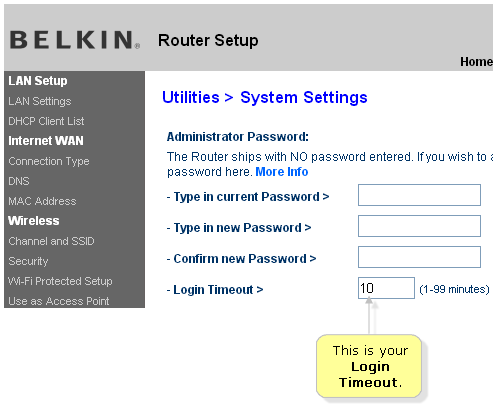
Belkin Router Login Not Working: Simple Methods to Resolve Login Issues
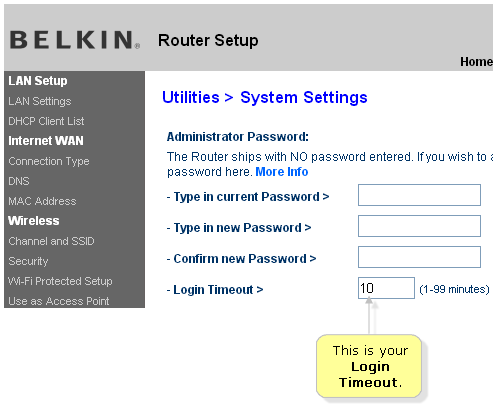
You can access your Belkin router’s user interface using its default gateway and admin credentials. And, the procedure for doing that is quite simple in most cases.
But, you might often find the Belkin router login not working. How do you access the web interface in such cases? You can try out simple solutions to fix the login problems in such situations.
The Belkin router login problems might indicate quite a wide range of problems. And, you can apply effective fixes for each of them. Read about the common causes of the Belkin router login issues and their solutions.
6 Effective Methods to Resolve Belkin Router Login Not Working
As mentioned earlier, you can try out various methods to fix your Belkin router login issues. And, they are pretty much the same as the solutions you would apply on any other router.
Are you unable to determine the exact cause of your Belkin router login not working? Then, simply try the following steps one by one until you reach a solution:
-
Restart your Router
Your Belkin router might face various temporary errors while functioning. And, these might cause a wide range of problems with your router’s performance. Now, that might include login issues, among other problems. Restarting your router might help you fix these temporary issues immediately.
So, turn off your router and unplug it from the wall socket. Then, wait for a minute before you turn it on again. Check whether you can log in to your router’s interface after restarting it.
-
Check the Connection
You need to ensure a stable connection within your router to log in to it. Are you using a wireless connection with your router while logging in to it? If yes, then it might face interference from nearby networks quite often. As a result, you might encounter the ‘Belkin router login not working’ issue.
You can fix the problem in such cases by switching to an ethernet connection. Also, you must always use an ethernet convention with your router for logging in to its interface.
Are you already using an ethernet connection? In that case, you probably have not connected the cable properly at both ends. Make sure whether that is indeed the case. Try reconnecting the cable on both ports to fix the connection errors between the devices.
If reconnecting the cable does not work, you must check if the cable is damaged. Using another cable is the best way to find that out. Does using a different cable fix the issue? If yes, then you need a new ethernet cable.
-
Resolve IP Conflict
The ‘Belkin router login not working’ issue might also sometimes indicate an IP conflict. You must resolve this problem in such situations to log in to your Belkin router.
On Windows devices
Open the Network & Internet section in your Settings and navigate to the Network and Sharing Center. Right-click on your router’s connection and open its Properties. Select the IPv4 connection and click on “obtain IP address automatically”. Then, do the same with the IPv6 connection if you have enabled it.
On Mac devices
Go to the Network section in System Preferences and click on your router’s network. Open its Advanced section and go to the CP/IP tab in the new window.
Do you find the “Configure IPv4” option set to “Manually”? Then, select “Using DHCP” there and save the changes.
Are you using an IPv6 address as well? If yes, then make sure the “Configure IPv6” option is set to “Manually”.
-
Check the Default IP Address
The ‘Belkin router login not working’ issue might simply occur because you are using the wrong default gateway. So, check the label at the bottom of your router to know its default IP address.
Then, make sure that you have entered it correctly in your browser. You can also find the IP address using any client device. Proceed with the following steps if you are using Windows and Mac:
On Windows
Navigate to the Network and Sharing Center in the Control Panel. Click on your Belkin router’s connection given next to ‘Connections’. Open the Details in the Status window that opens up on your screen. You will find the IPv4 and IPv6 default gateways listed there, among other options.
On Mac
Go to the Network section in your System Preferences and select your Belkin router’s network. Then, click on the Advanced option and open the TCP/IP tab on the new window. You can find the default gateway given there next to “Router”.
-
Check the Admin Password
Have you set a customised password on your Belkin router? If yes, then you must make sure that you have entered it correctly in the field. Refresh the login page and then re-enter your admin password to access the interface.
Does the problem persist? If yes, then you might be using the wrong password. In that case, you might have no other option other than resetting the router. But, you must try using a different browser before that.
-
Attempt the Login with Another Browser
Your web browser might have an issue that is incompatible with the Belkin router login. So, you must consider that as a possible cause of the Belkin router login not working.
Were you unable to fix the issue with the previous steps? Then, simply open a different browser on your computer and use it for the login. If the problem occurs there as well, you must perform a reset.
Reset Your Belkin Router
The ‘Belkin router not working’ issue might also occur due to outdated firmware. But, you cannot update the firmware without logging in to the router after all. And, a reset is the only viable solution left if the aforementioned steps are ineffective. So, reset your Belkin router and then access it through its default gateway to re-configure it.
