How To Perform Belkin Firmware Update [Complete Guide]
Most of the hardware devices have the software installed on the device itself. Generally, this software controls the activities performed by your device and allows you to configure it properly. An updated version of firmware often brings security fixes and new features. Therefore, it is important to keep the firmware updated and if it is not then you have to do Belkin firmware update.
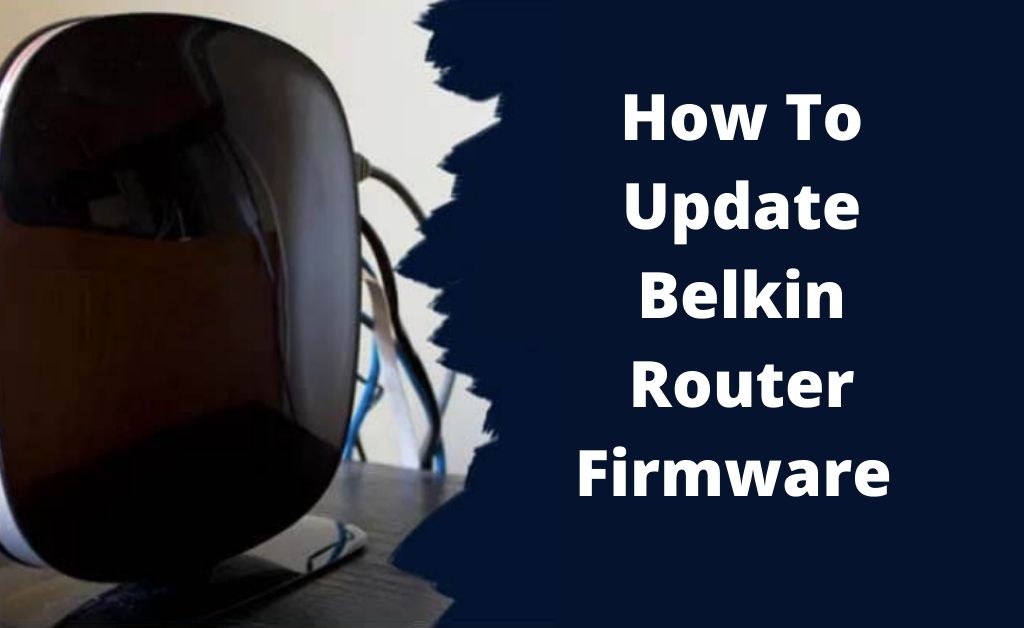
In case, you are using an obsolete version of firmware on the Belkin router, then you might encounter several problems while using it. It is required to do a Belkin firmware update to resolve those problems and get outstanding performance from the router.
Easy Steps to Follow for Belkin Router Firmware Update:
Before moving to the update section, first, you need to access the router. To perform so, you have to enter a specific address in the address bar on the web browser.
You might get this address in the instructions manual along with the login details. If you lost the manual, then you can also find this manually. To find out the address manually, follow the steps given below.
- First, press the Windows key and X key at the same time to launch the Win + X menu list. Now, select the Network Connections option from the list.
- Next, the Network & Internet window will open up. Therefore, click on the Change Connection Properties option under the Connection section.
- After that, scroll down and then locate the Properties option. Next, find out the IPv4 DNS server and then note the IP address. When you get the IP address, you can log in to the router and proceed to complete the Belkin router update.
Update the Firmware of a Belkin Router:
If you own a Belkin router, then you can update the Belkin firmware by following these steps mentioned hereunder:
- Launch a web browser and then move to the router login page by typing the proper name in the address bar.
- Thereafter, enter ‘admin’ as the username and ‘password’ as the password of the login page.
- After accessing the router settings, move to the Advanced section and then go to the Administration section.
- Now, click on the Firmware Update or Router Update option. Press the Check button. Then the router will automatically check for updates. If any updates are available, you will be asked to download the latest version of the firmware.
- Now, click on the Yes button to download the updated version of the firmware and install them. Do not interrupt while the updating process is going on. Make sure that you have a proper internet connection on your device.
- The process might take 5-7 minutes to complete. When the update process is complete, restart the device.
This is quite a simple process to download and install the updated version of the firmware automatically.
You can also update and install the latest version of Belkin firmware manually by following these steps:
- First of all, visit the official website of Belkin and then move to the Belkin Download Center. Thereafter, enter the model name of the router and then download the updated version of the firmware for your router.
- After that, log in to your router by following the steps that are mentioned in the above section.
- When you successfully log in to the router, click on the Choose File or Browse button. Now, find out the updated file and select it.
- Then the update process starts. Make sure that you do not interrupt while the updating process is going on.
It will take some time to complete the process of Belkin firmware update. Make sure that the upgrade process is successfully completed, after that, restart the system.
Frequently Asked Questions:
#1. How can I reset my Belkin router?
To reset the Belkin router, follow the steps listed below.
- Find out the Reset button on the Belkin router. Most of the time, the Reset button is located at the back of the router.
- Now, push the Reset button with a pin or a paperclip and then release it after some time. Then the router light will flash for a moment and then the Power light will change to blink from solid.
#2. How do I Access Router Configuration?
General Belkin router configuration:
- At first, visit the IP address of the router in a browser and then click on the DNS option under the WAN option.
- Now, enter the password of the router and then click on the Submit button. Thereafter, uncheck the box corresponding to the Automatic from ISP and then type in OpenDNS addresses in DNS Address and then Secondary DNS address.
When you are done, click on the Apply button to save the changes you have made.
#3. How can I find my Belkin Wifi password?
To find out the Belkin WiFi password, apply the following steps:
- Launch a web browser and then enter the IP address 192.168.2.1 in the address bar and hit the Enter button.
- Now, you will be asked to enter the login details such as username and password. Therefore, click on the Security option from the left navigation panel.
