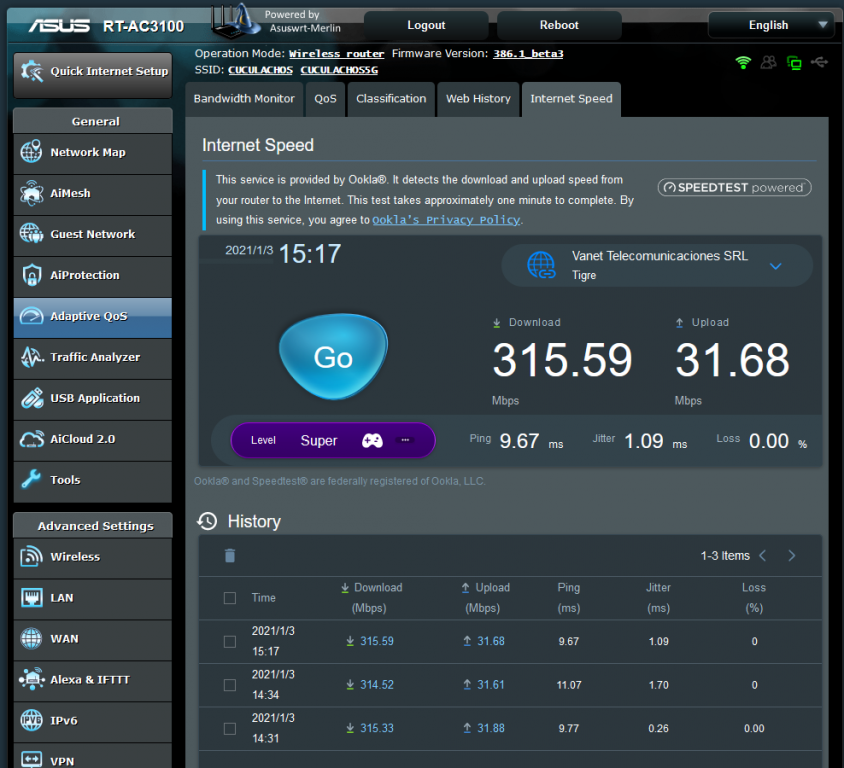
Asus Router Speed Test – A Comprehensive Guide
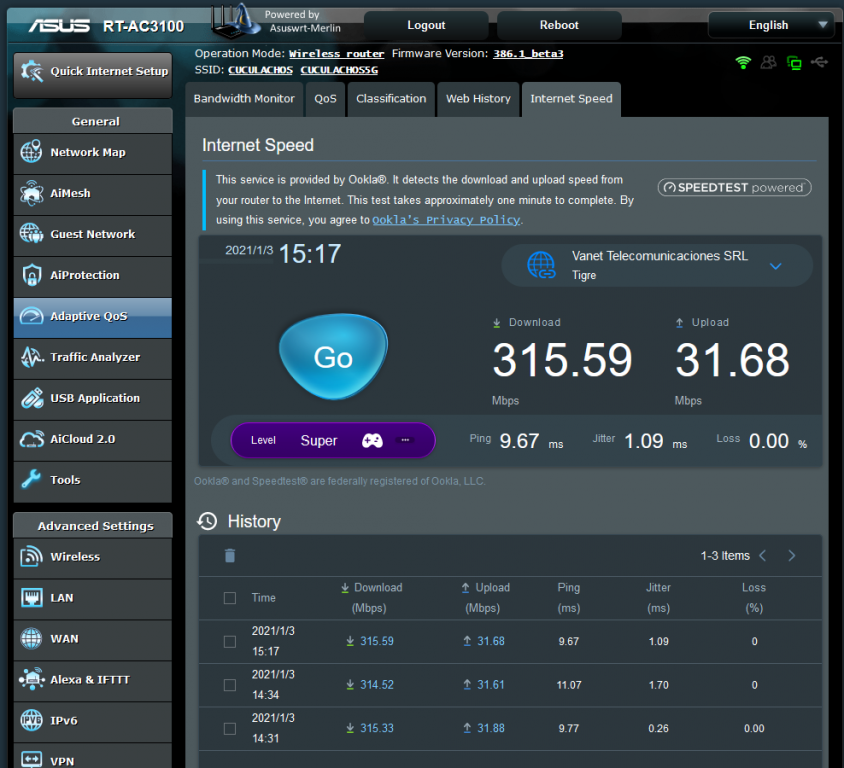
Internet connectivity has been added to the fundamentals for daily lifestyle. Without a faster and more reliable internet connection, nothing seems to be possible these days. If you are not getting the promised bandwidth or facing issues while getting connected to the internet, then you might want to go for a speed test. When you own an Asus router, you must go with an Asus router speed test.
First, you need to understand the difference between the speed of your ISP and the router. There are chances that you might not get the same speed that appears in the speed test result of the ISP. Let’s check how you can perform an Asus router speed test and check the speed of wired or wireless connections on different devices.
Ways to Perform an Asus Router Speed Test
The overall Asus router speed test consists of 3 main steps. On the other hand, this procedure is dedicated to the router only. And, you can implement it to check the speed of the wired connection and network cable specifications. Go through the following steps:
Check the Network Cable Compatibility for your Asus Router
Open a browser on your PC and enter the following address: https://www.asus.com. This will take you to the official page of Asus, and you need to click the Search or magnifying glass icon from the top-right corner of the page.
Search for your Asus router model. Once it appears on the next page, hit the Specifications option. Check out the WAN and LANN speed specifications for your router. The details below the speed specifications should also tell you about network cable information.
What’s the Network Cable Type?
To make sure that you can achieve the optimum speed on your Asus router, you have to plug the suitable network cable into your router. Otherwise, the Asus router speed test procedure remains incomplete, and you might have to compromise with your internet speed.
Mostly, Asus wireless routers require RJ-45 network cable. However, there are different types of RJ-45 connectors and cables. For example, if your router is compatible with a CA-5 RJ-45 cable, then the maximum transmission speed is 100 Mbps up to a range of 100 meters.
The speed can increase up to 1000 Mbps if your router can support CAT-5E RJ-45 cable, which can be valid for up to 100 meters. If your Asus wireless router can go with a CAT-6 or CAT-6A RJ-45 cable, then the maximum transmission speed can go up to 10 Gbps.
Check the Speed of the Wired Connection on Asus Router
Now, the last step is to observe the wired connection speed on your Asus router. Ensure that you have connected your Asus router to your computer. Explore a web browser, such as Microsoft Edge, Mozilla Firefox, Google Chrome, Safari, or Opera. Next, go to the address bar of the browser and type http://router.asus.com. Press the Enter key, and the login page will appear on your screen.
Provide your username and password to log into the router’s web interface. After that, click the Sign In button and choose the Network Map from the window’s left pane. Afterwards, locate the Status option from the right pane of the window. You can check the Ethernet Ports section to eye on the speed of the wired connections, such as WAN and LAN ports. That’s how you check the Asus router speed test on the router’s web interface.
How to Check the Internet Speed on Devices Connected to the Asus Router?
The previous section has clarified how to perform an Asus router speed test. However, the speed test and its results are completely different when it comes to wired or wireless connections to any network-enabled device.
Here are a few tried and tested ways to test the speed of wireless connections on diverse devices:
Use Third-Party Software
Whether you’re using a computer or a smartphone right now and it’s connected to the home network, then you can check the internet speed. If you want to check the internet speed, you can grab any trusted software from online resources.
However, keep in mind that Wi-Fi and internet speed are two different things. Therefore, look for a specific software according to your speed test preferences.
Test Wi-Fi Speed on Windows Devices
It’s unnecessary to check out a third-party application to learn about the Wi-Fi speed. You can use your Windows PC and execute a few steps for a reliable answer. After getting satisfactory speed results from the Asus router speed test, you can check out what you’re receiving from the Wi-Fi connection. Here’s what you need to follow:
- Expand the Control Panel and choose the Network and Internet section.
- Next, hit the Network and Sharing Center option. Click on ‘Change adapter settings’ option.
- Now, you need to double-click on the network to check the speed. A window must open where you can witness the maximum speed on the network.
If you want a more accurate speed test, you will require another PC. Connect that PC to the router through a cable. Now, try to transmit a file from your current laptop to the other PC. Make sure that you enable the file-sharing option before you send the file. Go to the Advanced Sharing Settings under the Network and Sharing Center option to enable the file-sharing system.
Well, how can that help with the Wi-Fi test? Check the size of the file, and you can divide the size of the file by the time the transmission or copying procedure takes. Remember that your Wi-Fi speed might vary from time to time, and the result might not show you the best or fastest speed right now.
Wrap it up….
Hopefully, the guide was helpful for an Asus router speed test, especially for the wired connection. Make sure that you always use the specified cables for the wired connection. This will guarantee you the best speed metrics on your home network. To reduce clashes between devices and their internet usage, you can use a bandwidth limiter on your Asus router.
