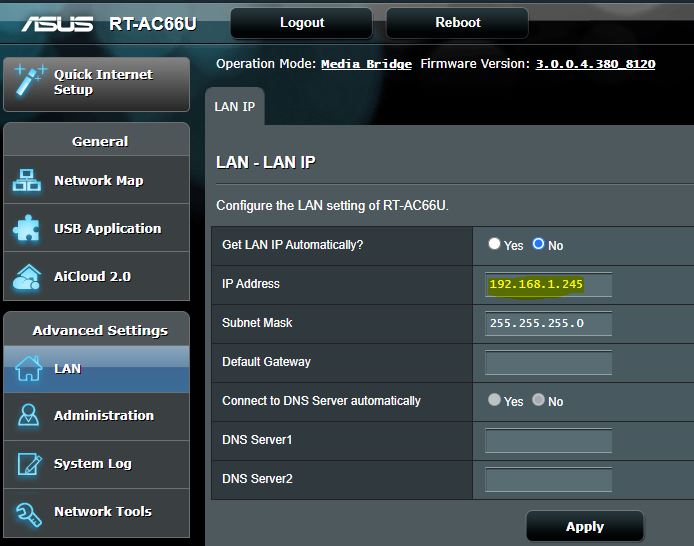
How to Complete Asus Router Setup Bridge Mode?
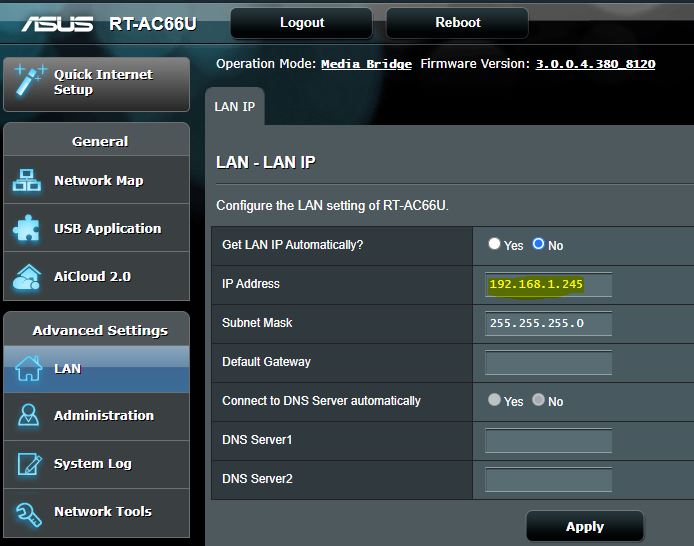
Depending on the model you are using, you can set up various modes on your Asus router. And, that includes access point, extender, and media bridge modes apart from the router mode. You need to set up router mode on another router to use the bridge mode. Only then can you use your Asus router as a media bridge.
So, you can proceed with Asus router setup bridge mode once you have another router working in router mode. Here, we will look at how to accomplish that in some simple steps. Before that, you must ensure that your router supports the media bridge mode.
Does Your Asus Router Include the Media Bridge Mode?
Some Asus router models come with the bridge mode while others do not. Does your Asus router include a media bridge as an operation mode? If you are not sure, then there are ways to find that out. You should find the operating modes by looking up the specifications for the router.
As for the specifications, you can find them on the Asus Global website. Visit the site and enter your router model and open its Specifications tab. Check the information given next to ‘Operation mode’.
Do you find the ‘Media bridge mode’ there? If yes, then you are ready to proceed with Asus router setup bridge mode. And, if you do not find this option there, you need to get a router with this feature.
How to Proceed With Asus Router Setup Bridge Mode?
You can enable the media bridge mode through the Asus router web interface like all other customisations. So, you need to log in to your router first on your web browser. Turn on your Asus router and then proceed with the following steps to set up the media bridge mode:
Connect to the Router
Set up an ethernet connection to the router you want to use as a media bridge. Make sure to connect the cable firmly at both ends of the connection. This should provide the reliable connection that you need while configuring your router. You must proceed to access the web interface right away once you have connected with the router.
Open the Router Login Page on Your Browser
You must use your Asus router’s default gateway to open its login page. If required, you can look at the label pasted on the router to find the default IP address. You can also usually find the default login credentials there if you need them. Enter the default IP in a browser to open the login section.
Use the admin username and password for your Asus router to login in. This should open the web interface unless you have used the wrong credentials. Also, make sure to enter the admin credentials correctly in their fields. You can make a wide range of customisations to the network once you have accessed the interface.
Set Up a Media Bridge
You should see the Asus router setup page once you log in. Click on the Advanced Settings option below Create a New Network. You will find the ‘Choose operating mode’ options at the top of the new page. Click on it and select the ‘Media Bridge’ option to select a Wi-Fi network.
Selecting the mode should bring up the list of nearby Wi-Fi networks on your screen. Find your router among them and connect the media bridge to it. Also, make sure to select the right bandwidth if you have a dual-band network. The bandwidth would be mentioned next to the network name.
You have probably protected the Wi-Fi network with a password. In that case, you must enter its password to connect the media bridge to it. Click Next and select the Automatic IP option to complete the Asus router setup bridge mode.
Why Should You Use Your Asus Router as a Media Bridge?
Do you want to connect multiple entertainment devices to your Wi-Fi network? Then, you would benefit by doing so through a media bridge. Setting up your Asus router as a media bridge has many significant advantages. And, here are the main ones among them:
Increased Bandwidth
The bandwidth of one router might often be insufficient for fulfilling the requirements of multiple entertainment devices. You need to increase the bandwidth to get good performance in such cases. And, that is where setting up a media bridge can help you. It offers you an increased total bandwidth on your network. And, this is one of the biggest reasons to set up your router as a media bridge.
Increased Range
Is the current range you are getting from your Wi-Fi network insufficient for the entertainment devices? Then, using a media bridge can fix that as well. All you need to do is set one up and connect it wirelessly to your Wi-Fi network. In Asus routers, you can do that quite easily with the previously mentioned steps.
Better Network Performance
As we have seen, media bridges increase the bandwidth and range of your network. And, that results in overall better performance on your network. Your network would not face any clogging due to having too many connected devices. Apart from that, using a media bridge would also help you avoid NAT conflicts on your network.
Easy Configuration
You do not need to configure your router and media bridge separately. Instead, you can simply customise the router to apply the changes to the media bridge. So, in case you were wondering, it is quite easy to control a network that uses a media bridge.
Are there Any Disadvantages of Using a Network Bridge?
The operating mode you use on your Asus router determines the features you can access on it. And, a media bridge mode includes much fewer features than a router mode.
So, setting up your Asus router as a media bridge will remove certain features from it. And, that includes important ones such as Mac address filtering and parental controls, among others.
