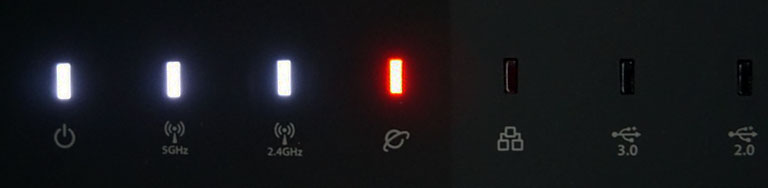
Asus Router Red Light No Internet: 7 Ways to Fix the Internet Glitch
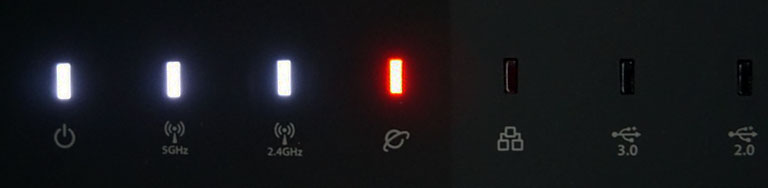
Asus routers have been delivering top-notch internet services for decades. Modern routers come with dedicated indicators for different activities to show WAN, LAN, and other services’ status.
If you are suffering from an Asus router red light no internet problem, then you are not the only one. Most Asus router users have experienced the same error from time to time.
Well, this is not just an indication issue, and the main problem is that your internet connectivity gets disrupted. If you can see a solid red light on your Asus router’s front panel, then there’s a connectivity problem.
Basically, your router fails to connect to the Internet Service Provider right now. Don’t worry; we have gathered a few solutions to address your ‘Asus router red light no internet’ issue. Try them one by one and check if they can solve your problem.
Examine the Modem
The modem is the one that bridges the gap between your ISP and router. There are chances that your modem is responsible for Asus router red light no internet issue. Hence, ensure that there’s no glitch with your modem. The easiest way to solve the connectivity issue is to connect your computer to the modem directly. If it works, then that means that the issue occurs due to the router, and there’s no fault of your ISP.
Just unplug the Asus router from the modem and power off the router. Use the same cable to make a connection between your computer and modem. Now, reboot your modem and check if you’re getting an uninterrupted internet connection. If your computer is working fine, you have to go through the following solutions.
Restart your Router along with Modem
Give a proper restart to your router-modem duo. This can resolve the Asus router red light no internet issue if there’s a temporary glitch. Here’s what you need to follow:
- Power off the router and the modem. Next, detach the power cords of both devices from the electrical outlet.
- Let them rest in this situation for 15 to 20 minutes.
- After that, power up the modem and make sure that it completes its boot process successfully. Don’t do anything while the modem is booting.
- When the modem gets a stable connection, turn on the router and connect it to the modem.
Once the router completes its boot procedure, check if the red light vanishes from the router.
Reconnect Every Cable
Except for the power cables! We mean that you need to disconnect and reconnect every connectivity cable. If there’s any loose connection, this solution will help you fix it. On the other hand, you can check every single port and cable.
Inspect if the connectors are functional and there’s no concern about cables. If everything is fine, you can reconnect all your cables back to respective devices and check if the ‘Asus router red light no internet’ problem gets mitigated.
Modify Router settings through your Smartphone
Users have complained that they experienced a red WAN light on their Asus routers. If you’re in the same situation, try this hack. Simply log into the Asus router interface through your smartphone.
You can utilise the dedicated application for your Asus router. After you get to the main configuration page of your router, check every configuration step. Modify the required settings to check if the WAN light has turned white or not.
Update your Router’s Firmware
The incompatibility to the current firmware can trigger such ‘Asus router red light no internet’ issue. So, it’s better to upgrade your router’s firmware without giving it a second thought. Especially when you haven’t found a solution to the problem.
You can go to the web interface of the Asus router and see the present firmware. Click the firmware version, and it might take you to the latest version of the Asus router firmware.
It will happen only if there’s a new firmware version available. If it does, then the router interface will automatically install the firmware. Make sure that you don’t interrupt the process of installation and wait patiently for the procedure to complete. Don’t turn off the router, quit those browser tabs, or open other tabs.
Assign Automatic IP on WAN
If the WAN setup doesn’t get an automatic IP address, you can experience the ‘Asus router red night no internet’ problem. Check if this is the instance in your case; you need to go to the router’s admin panel. Use a legitimate username and password to enter the web interface of the Asus router.
Next, scroll down through the menu at the window’s left pane. Choose WAN from the menu from the Advanced Settings option. The WAN Connection Type option should be set as Automatic IP. Ensure that nothing else is selected. Now, you can click the Apply option if you have configured the settings as you wished.
Reset your Asus Router
If you are still dealing with the ‘Asus router red light no internet’ issue, you can try this solution. This will roll back all the settings that you have made to the date, and the hard reset process is quite easy to carry out.
Locate the Reset button on your Asus router and hold that button using a paperclip or ballpoint pen. You should hold the Reset button for at least 10 to 15 seconds. Or, you can release the button when the router indicators start flashing.
Next, the router will restart. You can visit the router’s admin panel and go to the Restore Save Upload option. Click the Restore button followed by the OK one.
What if Nothing Works?
If you can’t eliminate the ‘Asus router red light no internet’ issue, consider the expert’s help. Or, you can knock your Internet Service Provider and learn whether there’s any problem on their part.
