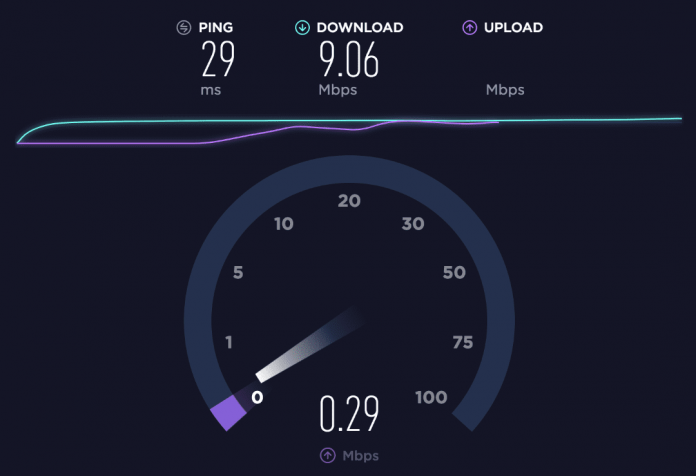
Asus Router Not Getting Full Speed [Solved]
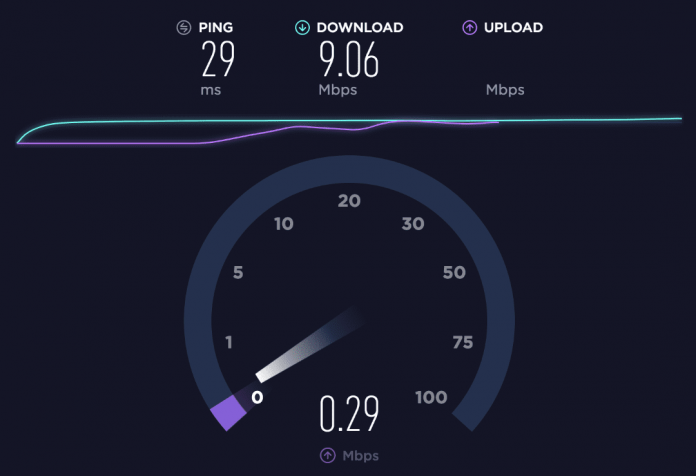
It is quite annoying when you fail to get the assured internet speed on your Asus router. Undoubtedly, Asus routers are one of the best-in-class network devices to fulfil your network demands. However, circumstances might change, and you must suffer from the ‘Asus router not getting full speed’ issue.
If it’s one of your headaches, then don’t worry, as many are out there who are dealing with the same issue. Fortunately, it’s easy to solve the ‘Asus router not getting full speed’ issue.
Let’s check out why you can experience such an issue and how you can resolve it.
Reasons Behind Asus Router Not Getting Full Speed
The most common reason is the incompatibility of several components in the Asus router. If you have brought an Asus router without checking the compatibility factors with other network devices, then there can be an issue in the network speed.
All the hardware pieces should be compatible with each other. And, thus, you can eliminate the Asus router not getting full speed issues.
Other than this, a few more causes can trigger the same situation. Check them out and find which one is your network failure perspective.
Disrupted Wi-Fi Connectivity
Users have complained that the distance and obstacles between the router and the device can compromise the full speed assured by the router. You should bring your Asus router to an optimum position to solve this. And, from there, the internet connection on every device should be easily accessible.
Additionally, if you use a dual-band Asus router, then try to use the 2.4GHz network channel when you are distant from the router. It ensures that you can get a better connection at the remotest corners. If you are near the router, you should go with the 5GHz connection for an upgraded internet connection speed. Moreover, take care of obstacles, such as concrete walls, mirrors, and other interfering objects.
Data Cap Issued by the Internet Service Provider
Are you sure that your ISP is not imposing a cap on the overall data usage of your router? The Internet Service Provider can put a maximum limit on your internet connection usage and its speed. And, the cap is there to prevent the overuse of data.
You might be thinking that the deal was about unlimited data, then why is there a cap on your internet speed? The plan might be unlimited, but your ISP can limit the bandwidth when you exceed a specific amount of data. Connect to your Internet Service Provider and verify if it’s the main reason.
Traffic on Asus Router
If your home network is struggling with too much traffic, you are out of complaints. If too many devices have connected to a single router, then it’s quite obvious to come across the ‘Asus router not getting full speed’ scenario. Whether wired or wireless, the total bandwidth it’s receiving will be divided into that many devices.
On the other hand, the issue can vary according to the device and the user. You might be facing a slow internet connection, whereas another user is experiencing regular internet speed. It’s important to check who is accessing your home network and block any suspicious device. Blocking off unknown devices and changing the router’s Wi-Fi password can help in this situation.
Effective Solutions to the Asus Router Not Getting Full Speed Issue
You have already learned how the speed factor of the Asus router can be compromised. The first solution is to eliminate obstacles between your router and the device. Any outside interference can lead to the ‘Asus router not getting full speed’ scenario.
For example, if you are on a 2.4GHz channel and another device deploys a 2.4GHz transmission, there can be an interference problem.
Let’s see how you can terminate the ‘Asus router not getting full speed’ issue with resolving the mutual interference.
Modify Your Asus Router’s Channel
If you want to change your router’s channel, then you have to access the web GUI of the Asus router. Here’s how you can accomplish this:
- Explore a web browser on your connected computer and enter the router’s IP address on the address bar. Provide the login credentials and click on the Sign In button.
- Scroll down the left navigation panel and click Advanced Settings. Choose the Wireless option under Advanced Settings.
- Make sure that you are on the General tab. You have to modify two features: Band and Channel Bandwidth.
- You can select the 5GHz channel instead of 2.4GHz or vice versa. On the other hand, you can choose between 20, 30, and 80MHz for the Band function.
- Once you have decided on your preferences, click the Apply button.
Update your Asus Router’s Firmware
If the first solution hasn’t solved the ‘Asus router not getting full speed’ issue, then you might have to update your Asus router’s firmware. A firmware update can eliminate incompatibility factors among networking devices.
Here’s how you can update your Asus router’s firmware:
- Open a web browser on your computer that is connected to the Asus router. Enter the router’s login page after entering the router’s IP address.
- Type in the dedicated username and password to enter the router’s web GUI.
- You can notice the Reboot button at the very top of the web GUI. Choose the Reboot option, and it will start resetting the router.
- Once the Reboot process ends, you need to enter the same web GUI again.
- Locate a blinking yellow light below the Reboot option. Click the yellow light to update the firmware of the router.
When the router updates the firmware, don’t close the tab or turn off the Asus router.
Wrapping up….
If these solutions don’t address the ‘Asus router not getting full speed’, try reducing obstacles between your router and devices. Additionally, you can give your network devices and laptop a power recycle, which can help you eliminate the issue. Hopefully, the guide will help recover from the Asus router trouble.
