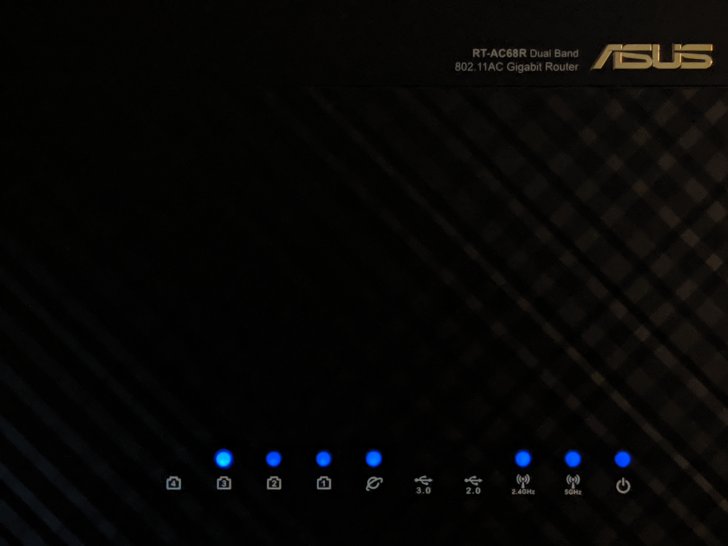
Asus Router Lights Meaning – A Complete Guide in 2022
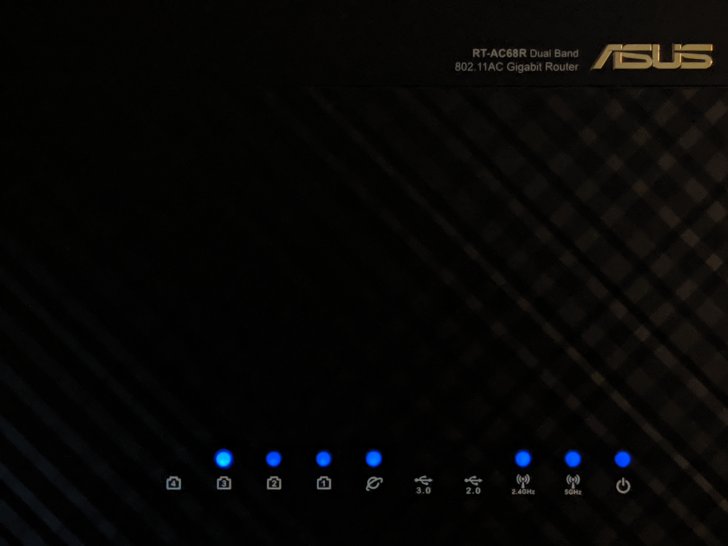
Asus earned a widespread reputation for producing high-end wireless routers. These devices feature a wide range of LED indicators to showcase Wi-Fi functionality. Most of the latest Asus routers have power, ethernet and LAN lights.
Some of the dual-band routers also have USB and wireless LED lights. Users can also find the reset and WPS light in the older Asus router models, and these lights serve different purposes on this networking equipment.
It will be difficult to use the device without knowing what the Asus router lights meaning. Sometimes, these LED lights won’t turn or keep on blinking. Restart the Asus router in these circumstances to eliminate this issue.
Check the Wi-Fi status and range from the Windows PC’s Control Panel. Did you get the red power LED with a “no internet” message? It could be because of not connecting the PC with the right Wi-Fi name. Check the network name once, and then reconnect the device with the Asus router.
Here are more details about Asus’s wireless router lights:
Power Light
Every Asus router features a power LED that turns solid green when it is on. It starts blinking slowly while resetting the device. And, it flashes five times per second when using the WPS function. This also indicates the Asus router is functioning properly.
Is the power light still not turning on even if the device has a power connection? Then, something is wrong with the Asus’s wireless router. Usually, this occurs for a faulty ethernet or power cable. Replace these units to fix this power light issue.
What to do when the Asus Router’s Power Light won’t Stop Blinking?
Several reasons can generate this power light error. It could be because of outdated router firmware. Due to misconfiguration, the power LED will continue flashing. A malfunctioned Asus router might be the reason behind such an occurrence. Whatever the reason is, this power light error can be resolved easily.
-
Reset the Asus Router
Restore the device’s default factory settings to fix this issue. Every Asus router comes with a “Reset” button; press that for at least 15-30 seconds. Release the button when the power LED starts blinking slowly. This indicates that you have solved this critical router error. Additionally, the router users can access the web interface to configure the settings.
Enter the wireless router’s IP address in the address bar, then press the “Enter” key. It will open the Asus router’s login page. Provide the login information, hit the “Enter” button or click “OK”. Go to the “Advanced” tab, select “Wireless” and reset the router-related details. Restart the device to fix this power light issue immediately.
-
Change the Adapter Settings
Configure the adapter’s settings to overcome this router’s power light error. Ensure the router has a stable internet connection before proceeding to the steps. Then, hold the Windows and I keys, and when the ‘Settings” menu appears, choose “Control Panel”. Navigate to “Network and Internet” and locate the “Network and Sharing Center”. Select the “Change adapter settings” option and head to the “LAN” section.
Right-click the LAN IP address and select “Properties” afterwards. Go for the “IPv4” option move to the “Properties” tab to change the default gateway. Select “Apply”, close the network window and reboot the Asus router. Check whether the power light has stopped blinking or not. Update the firmware if this router error persists.
Ethernet Light
The Asus router’s ethernet light turns green when connecting the PC to the Ethernet port. If the light is off, no devices are connected with the router. And, if this light doesn’t turn on after connecting the devices, disconnect them.
Reconnect the compatible devices to fix this Ethernet light error. Check the router’s system requirements before connecting any devices to Ethernet ports. A damaged ethernet port can also cause this issue. If this is the case, repair this Asus router unit with an expert’s help.
Internet Light
Not aware of these Asus router lights’ meaning? Well, the Internet light turns solid green when there is a stable Wi-Fi connection, and it starts flashing while transmitting or receiving data from the router to the PC.
And, it shows when the router fails to offer high-speed internet. Contact the Internet Service Provider to fix this connection failure issue. Otherwise, you can also turn off and on the device to prevent internet issues.
What does the Red Internet Light Indicate & How to Troubleshoot it?
The red Internet LED means the router fails to detect the Wi-Fi signal. This error also occurs when the device fails to connect to the ISP. Reboot the router and the modem to solve this issue. Disconnect the Asus router’s power cables and reconnect them.
Besides, the router users should change the Wi-Fi setting from the smartphone. Change the WAN connection type to “Automatic IP” to fix the red internet light error.
ADSL & LAN Lights
The older Asus routers have an ADSL light. It turns green when the device creates ADSL links. And, it will start flashing at a fast pace when there is no ADSL link. This light also blinks when the router fails to establish an ADSL link.
Usually, it occurs when the modem can’t detect the Asus router. Restart the modem to prevent getting this issue. A faulty ADSL cable or port can lead to this error. Replace these router components to get over ADSL light error.
Wi-Fi Lights
The green Wi-Fi light indicates the device is proving its optimal performance. It blinks while changing the bandwidth frequency. Did the Wi-Fi lights turn red? Do you know what the Asus router lights mean? It means the device fails to provide 800-1200Mbps Wi-Fi speed. Internet dropping issues can also lead to this Wi-Fi light error. Change the connection type from 2.4Ghz to 5Ghz for a hassle-free browsing experience.
What does the Asus Router “No Wi-Fi Light” Indicate & How to Solve It?
Several issues can stop the Wi-Fi light from blinking. It could be because of not enabling the radio function. Access Asus router’s admin interface to toggle on the required Wi-Fi band option. Moreover, this error can occur due to damaged power units. Fix the power outlet or cable to resolve this Wi-Fi light error. Contact a router repair expert if these solutions don’t work.
