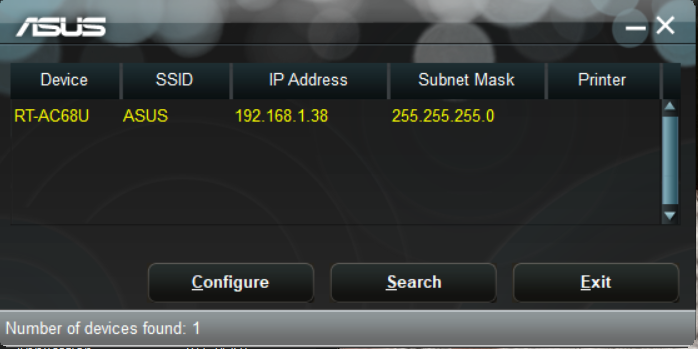
How to Get the Asus Router Discovery Tool on Your Device and Use it?
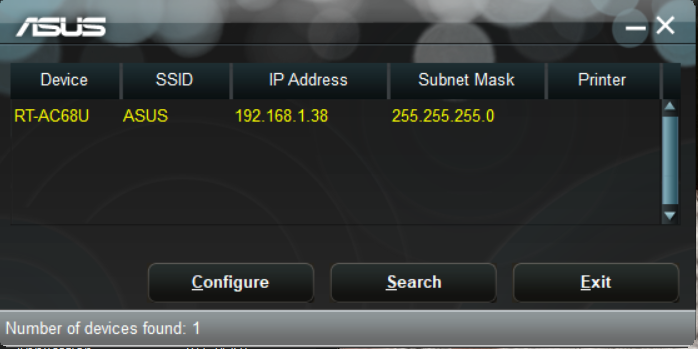
Your router’s IP address is indeed crucial information that you need for various purposes. As you might know, you need it for accessing the login page to your router’s web interface. But, many users might not know the IP address of their Asus routers.
In such cases, they can find out this information by various methods. And, using the Asus Router Discovery Tool is probably the easiest one among them.
You can use this utility for finding your Asus router’s IP address. Moreover, you can install and use it on all major platforms out there. Here, we will look at how to get it on your device.
You must follow one of the methods mentioned below depending on your operating system.
How to Install the Asus Router Discovery Tool?
You must install the Asus router discovery tool first if it is not already installed on your device. If you already have this tool, you can move on to the method of using it. And, here is how you need to proceed:
Installing on Windows
You can download the router discovery tool from the official website of Asus. It is available for Windows Vista and later system versions up to Windows 11. Open your browser and visit https://www.asus.com/ to download the utility file.
Find the Utility for Your Router Model
You can find utilities for various Asus router models on the official website. And, you need to download the right one for your model. Enter the name of the model you are using in the search box. This will bring up some information about your router and some options.
You must click on Driver & Tools and select your Windows system version on the new page. Then, click on Download to get the Asus Device Discovery tool for your system.
Unzip the Zip File
Your PC would download the Asus router discovery tool as a zip file. So, you need to extract it at a suitable location on your device. You should then see an icon of the tool on your desktop. Simply click on it to start the installation procedure.
Complete the Installation Process
Clicking on the Asus Router Discovery Tool icon should open the InstallShield Wizard on your screen. And, you must choose the language you prefer first. Then, confirm your decision to proceed with the installation. Choose a suitable location on your PC to install the utility. You can start using the tool right away after the installation is complete.
Installing on Mac OS X
You can find the Asus router discovery tool for Mac OS X on the Mac App Store. It is available for OS X 10.10 and later system versions. Also, you need not provide your router model to find the router discovery tool for Mac.
Simply download the latest app version you find there and install it. You can then use it to find your Asus router’s IP address very easily.
Installing on Android Devices
You can also get the Asus Router Discovery tool on Android 4.0 and later systems. Open your Play Store and search for “Asus Device Discovery” there. Make sure to choose the right app among the results and click on Install.
Wait until the installation is complete and click on Open if you want to start using the app. You can also launch it whenever you want through the app icon. Agree to the Asus Terms of Use Notice and Privacy Policy to use the app.
Installing on iOS Devices
The Asus router discovery tool is available on iOS 8.0 and later systems. Go to the iOS App Store if you have the required system version. Enter “Asus Device Discovery” in the search box and click on “Get” once you find the app. Also, you must agree to the terms of use and privacy policy for using this tool on iOS.
How to Use the Asus Router Discovery Tool?
The usage steps for Asus Device Discovery are quite simple and similar across all platforms. And, here is how to proceed with that in various platforms:
On Windows
You can launch the app using the desktop shortcut or find it through the Start menu. Connect your PC to the router and click on Search in the app. Then, check your Asus router’s SSID, IP address, and Subnet Mask that appear on the screen.
Want to make any changes to the information you see? Then, you must click on Configure to proceed with that.
On Mac OS X
You simply need to connect your Mac to the router and launch the app to know the IP address. So, connect your device to the router’s network if you have not done so already.
Then, open the Asus router discovery tool and check the IP address mentioned there. Make sure there are no connection issues if you do not find any information in the app.
On Android
Connect your Android device and launch the Asus Device Discovery. Are you unable to find any information in the app? Then, click on the Refresh symbol at the top-right corner. This should bring up your router’s details, including the IP address on the screen.
On iOS
The usage steps for iOS are similar to those for Android. Launch the app with your device connected to the router’s network. You should find the router’s information on the screen unless there is a connection problem. Click on the Refresh button if any device connected to the network does not show up.
Which IP Addresses can the Asus Router Discovery Tool help You with?
The Asus Device Discovery app assists you to know your router’s IP address. You can also use it to find the IP addresses of access points and extenders. Needless to say, they should be connected to your router’s network so that you can find their details.
