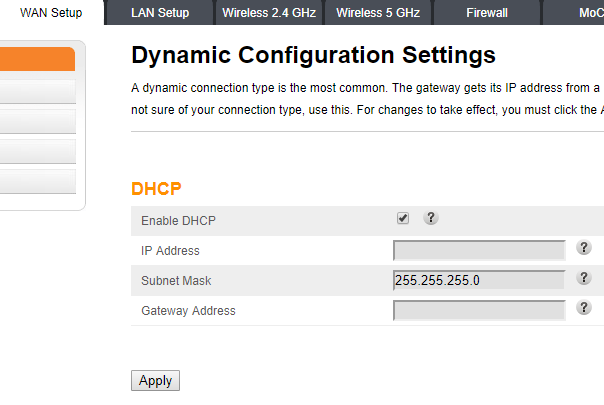
Arris Router Setup – How To Login to an Arris Router?
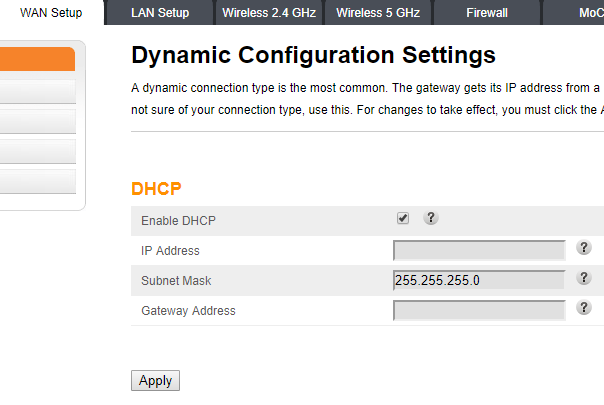
Regardless of the brand or model, you can easily set up your router using your web browser. All you need to do is access its web management interface. And, you only need a stable connection with your router to continue. Arris routers have a setup procedure similar to that of most other routers. You can perform a quick setup on them using their interface.
Here, we will look at the Arris router setup process using your web browser. Follow the steps given below if you need help setting up an Arris router. Also, read on to know how to fix login issues on your Arris router.
Arris Router Setup with a Browser
You need to turn on your Arris router to be able to access its interface. Connect it to power and make sure it is ready by observing the lights. Then, proceed with the following steps to configure it:
Set up an Ethernet Connection
You must use an ethernet connection with your Arris router for accessing it. Connect an ethernet cable to the router’s LAN port firmly. Then, connect it properly to your computer’s ethernet port to set up a connection. You can access the interface using the login information on any web browser.
Open the Web Interface
Open the web browser once you have connected to your Arris router. Then, go to the default IP address to open the login page. What if you do not know the default IP address? In that case, you should find it on the router’s label or its setup manual. The same applies when it comes to finding the router’s default credentials.
Enter the default credentials on the login page once you reach there. This should open the interface on your browser unless you mistyped the credentials. You get the System Basic configuration page once you open the interface on your browser.
Complete the Basic Configuration
The basic configuration includes all the essential features of your network that you must set up. You need to complete this process before moving on to the advanced configuration.
Enable or Disable the Wireless Function
You would probably prefer to use a wireless network with your router for various purposes. After all, it offers you much more convenience than wired connections in many cases. You must enable or disable the wireless network in the first step of the Arris router setup process. Click on Apply and move on to the next configuration step.
Set a Password
The password is an important security component of your router, as you might know. So, you must set a strong password for accessing your Arris router interface. Enter the default password, and then the new one in their respective fields. Confirm the new password by typing it again under Repeat New Password. Click on Set to save this password for your router network.
Set a Network Name (SSID)
Create a new name for your router’s network that you want connected devices to see. Enter it in the SSID field and click on Apply once you are done. Depending on your preferences, you can also disable your router from broadcasting the SSID.
Select the Channel
You can use multiple channels depending on the type of router you are using. Do you prefer to use a specific one among them? If yes, then select the one you want to use and proceed to the next step. You must select the channel carefully, as it is a crucial step that determines your network’s performance. So, you might want to consider the channel selection to Auto. Your router will then automatically select the channel with the lowest interference.
Select a Suitable Security Mode
Like most other routers – your Arris router comes with multiple security modes. So, you must select the one that suits your requirements the best. Click on Security Mode and choose one from the drop-down list. You can then make further configurations for the option you selected.
Check Out the Advanced Configuration Options
The basic setup steps mentioned above are enough to get your Arris router started. But, you must also look at the advanced configuration options you have. These include WAN Setup, Firewall, LAN Setup, Wireless Setup, Utilities, etc. These options can help you get a more personalised experience with your Arris router.
How to Fix Arris Router Login Problems?
Accessing your router’s web interface is usually quite a simple task. And, failure to accomplish it might indicate an issue with the network or with the devices. Here are some fixes you can try out to resolve the login problems with your router:
Fix Connection Issues
Connection problems are among the most common causes of router login issues. As mentioned earlier, you must make sure to connect the cable properly at both ends. If that does not work, try using a different cable if the current one is damaged.
Double-Check the Login Information
Are you unable to open the login page for your Arris router’s interface? If yes, then you must make sure that you are using the right default gateway. Also, check the default credentials once again if required. Using a different device or browser might do the trick as well.
Use Another Device
The problem you are facing might have something to do with your device. So, you must simply switch to a different one and use it for the login. You should be able to access your router this time, provided that you use the right login information.
Reset Your Router
Are you unable to access your Arris router? Resetting the router should provide an effective solution if the aforementioned solutions are ineffective. Hold down the Reset button on your router until the light indicates a reset.
Then, try to access its interface again on your browser. You should be able to access the web interface this time. But, if you still cannot do so, then you probably need a new router.
