How to do Arris DG860 Port Forwarding [Full Guide]
The Arris DG860 router comes with security features that protect the home network from hackers. The in-built firewall blocks all the outgoing and incoming data for unrecognized devices (except a few particularised ones).
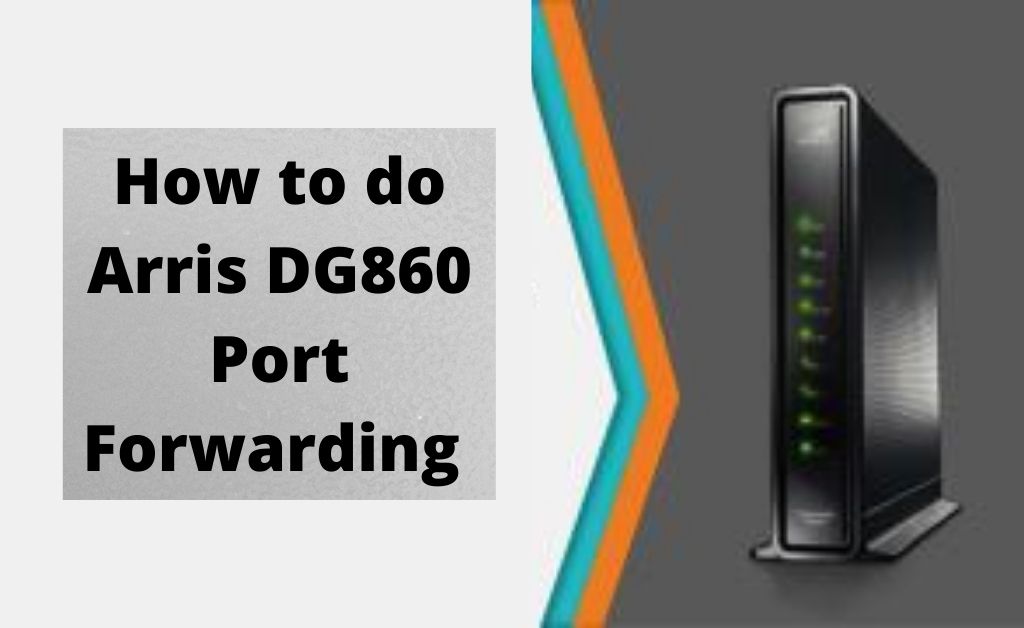
To open these connections, you have to set up a port forward. Basically, port forwarding is a process that intercepts the data traffic headed for a system’s port/IP combination. Then, it redirects it to a different IP or/and port.
If you are unaware of how to perform Arris DG860 port forwarding, then you need to learn the requisite steps to do so.
Easy Steps to Perform Port Forwarding Arris DG860
Port forwarding is a simple process. You can perform this easily by following the steps explained below.
Step 1:
First of all, you will have to set up a static IP address of the router, where you intend to forward a port. It will make sure that the ports remain open even after restarting the device.
To assign a static IP address to a router, you can apply the below steps:
- In the beginning, open the Settings app by going to the Start menu.
- Navigate to the ‘Network & Internet’ category and then tap on the ‘Wi-Fi’ icon.
- Next, tap on the current connection you are using.
- Tap on the Edit button near to the ‘IP Settings’ option and choose the Manual option from the list.
- Now, turn the IPv4 toggle switch On and then set the static IP address.
- Afterward, set the Subnet prefix length depending on the Subnet mask.
- Next, set the Default Gateway address and then set your preferred DND address.
- If you want to set an alternate DNS address, then also you can set that.
- Lastly, tap on the Save button to save the IP address.
These steps will set up a static IP address on the computer that you can use while logging into the Arris router.
Step 2:
Now, log into the Arris DG860 router. All the routers have a web interface. So, to log into the web interface of your Arris router, first, open your favored browser and then, go to the address bar.
Enter the IP address of Arris router in the address bar, press the Enter key from the keyboard to continue.
- The Default IP Address of the Arris DG860 Router is: 192.168.0.1
Now, you will be prompted to enter the login credentials of the router. To get the login credentials, you can check the Arris DG860 manual.
- The Default Username of the Arris DG860 Router is: admin
- The Arris DG860 Default Password is: password
So, type the username and password in the respective field and tap on the Login button.
Step 3:
Next. you have to locate the Port Forwarding part of the router. Here are the steps you can follow:
- Launch the application of your Arris router by clicking twice on that.
- Then, navigate to the Firewall tab from the upper pane of the screen.
- Tap on the ‘Virtual Servers’ option from the left pane of the screen.
- Afterward, tap on the Add button after navigating to the next page.
Now, you will be redirected to the Virtual Server of the router. From here, you will be able to make a port forward entry.
Step 4:
Go to the Description box and set a name. This name doesn’t affect the port forwarding process. If you want to forward a range of ports, then enter the lowest number range in the ‘Local Ports’ and ‘Inbound Port’ boxes.
Or, if you want to forward a single port, then type the port number into both of the ‘Local Port’ boxes and both of the ‘Inbound Port’ boxes.
After doing this, you will be asked to choose the protocol type of the ports from the Format box. After that, type the IP address into the ‘Private IP Address’ box in order to forward these ports. Now, enter the static IP address of the device into its respective box.
After that, tap on the ‘Add Virtual Server’ option to complete the port forwarding process. Now, the ports can be accessed.
How to Test the Port Forward?
After successfully completing the steps for the Port Forward Arris DG860, you can run a test. There are several port checkers available on the Internet. You can use any one of them to test the port.
Also Read: Arris sbg6580 Port Forwarding
Hopefully, the above-discussed information will help you to perform Arris DG860 Port Forwarding. If you want to read more similar topics on the Arris DG860 router, then you can follow our post.
